For Logged-In Users:
- Free Trial Period
- Upon starting the app, a temporary license key will be issued, providing access for a 15-day free trial period.
- During this trial, you will have full access to all features of the app.
- Post-Trial Access
- Requesting a New License Key
- To continue using the app beyond the trial period, a new license key is required.
- Please share the app key with our support team in order to initiate the renewal process.
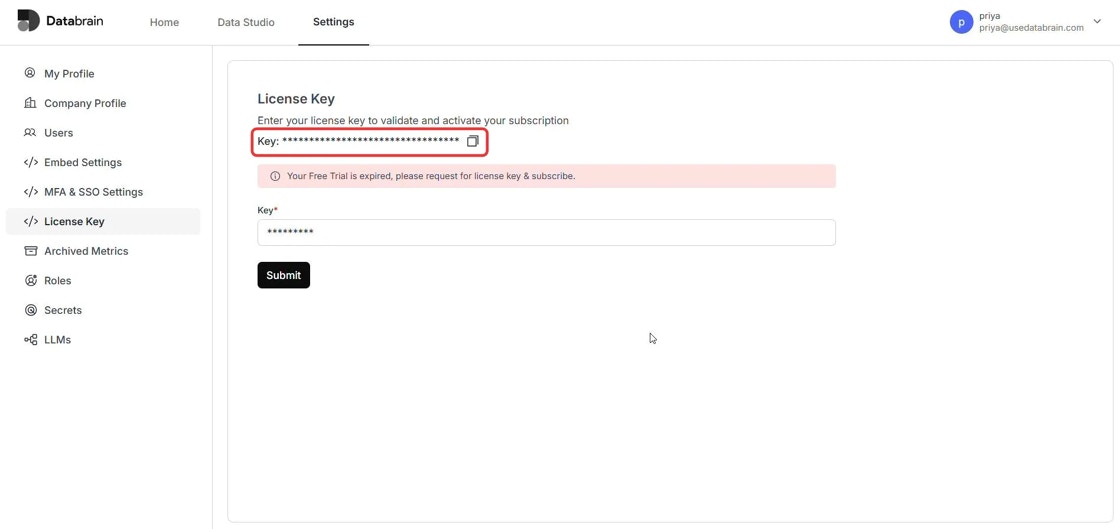
- License Key Renewal Process
- Upon receiving the expired key, our team will generate and provide a new license key.
- This key will enable continued access to the app under the purchased plan.
- Re-authentication
- Once the new license key is received, kindly proceed to re-authenticate the app using the updated key.
- Successful authentication will restore full access and ensure uninterrupted usage.
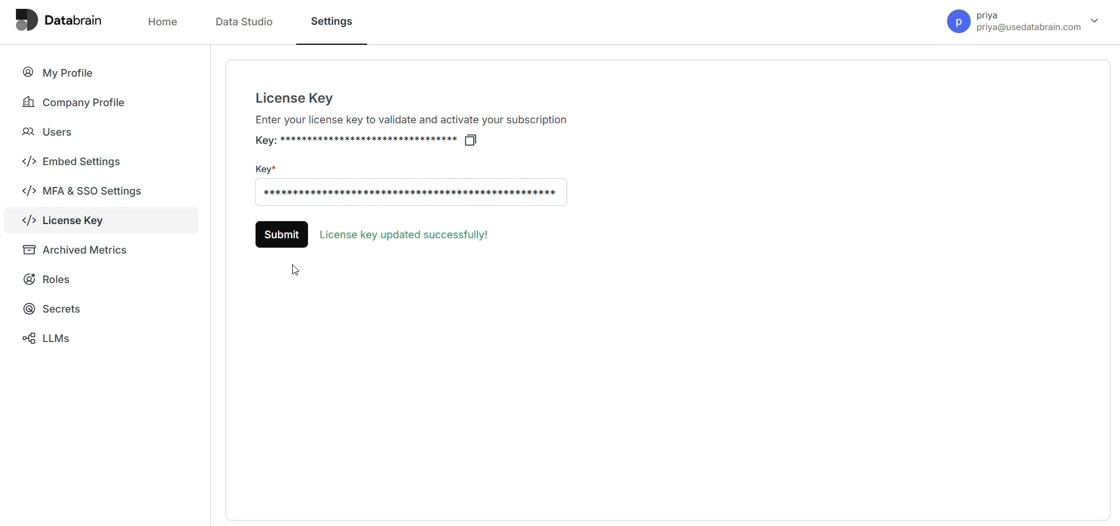
For New Sign-Ins:
- Initial Login: Upon your first login, you will be prompted to enter the license key.
- Enter License Key: Paste your license key in the designated field and click ‘Submit’.
- Re-authentication: After submission, you will need to sign in again to activate your license.
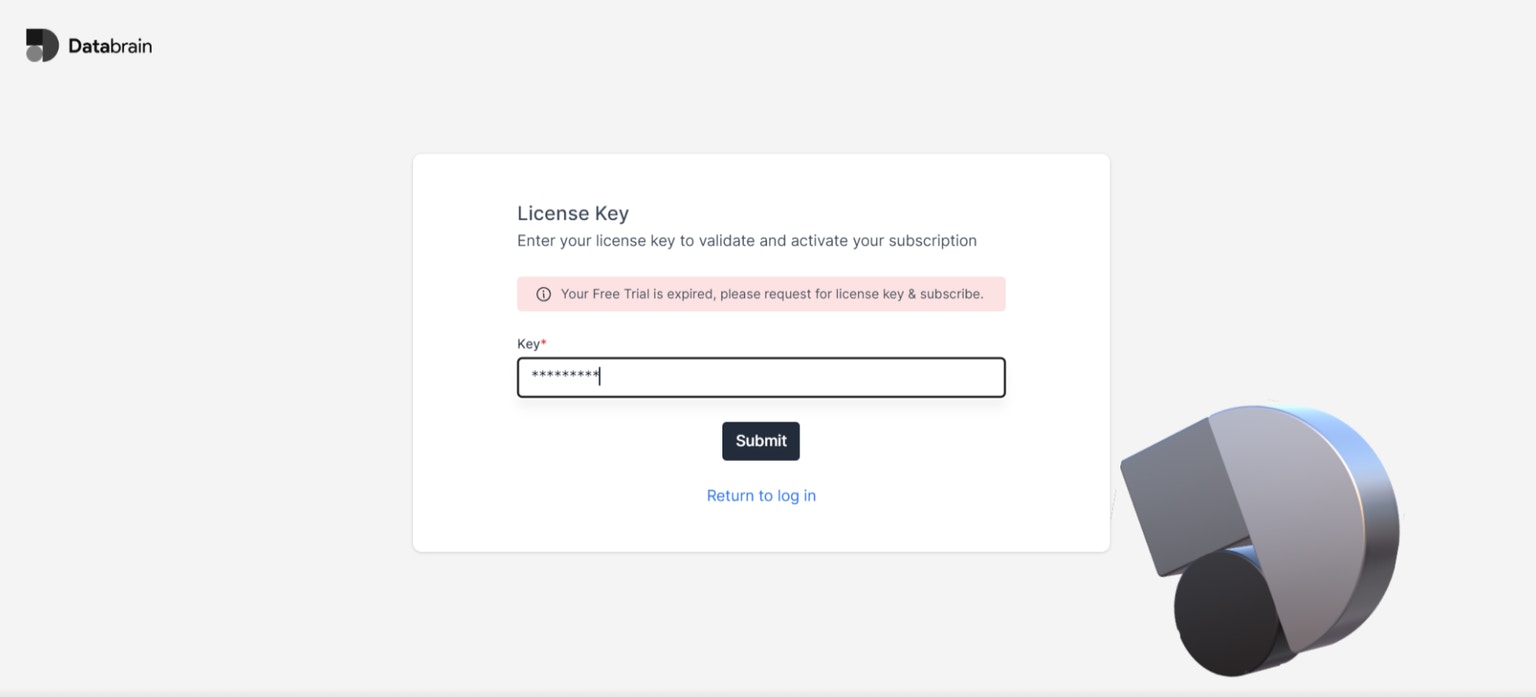
License Validity and Renewal
- Activation: Your instance will remain active for the duration of your license key’s validity.
- Renewal Reminder: Please note that the license key is valid until the specified expiry date. You will need to repeat these steps to update the license key upon expiration.

