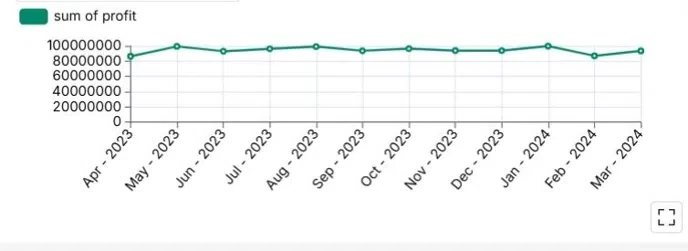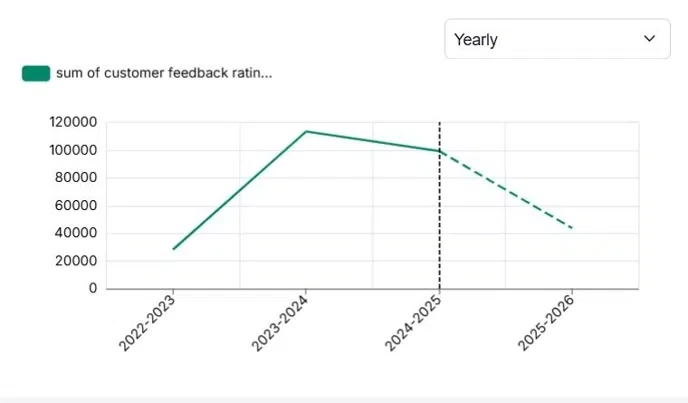1. Configure the Date filter
- Navigate to the dashboard where you want to set up the Fiscal Year filter.
- Then, add a Date filter and select preset options: Last Year and This Year.
- In the “Apply On” section, choose the date column, then click “Save” to apply the filter to your dashboard.
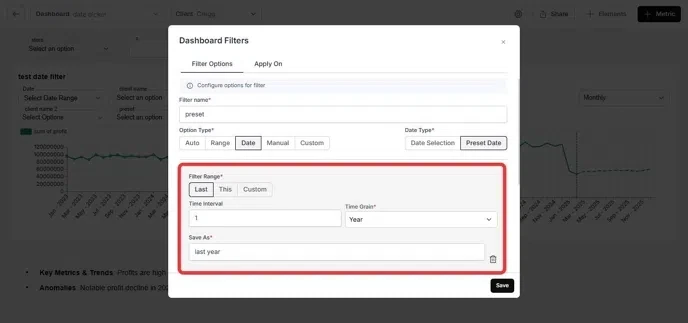
2. View the changes in Dashboard
By default, the “Last Year” filter displays data from January 1, 2024 to December 31, 2024, and the “This Year” filter shows data from January 1, 2025 to December 31, 2025.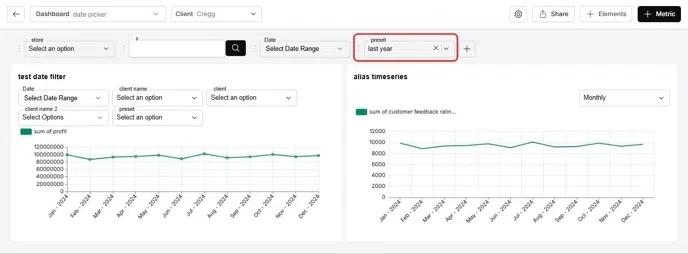
3. Configure the Date filter
To enable the Indian Fiscal Year, add the following option to the embed settings: calendar-type=‘ind’ Refer to the documentation for more details:✅ Options
4. View the changes in dashboard
After enabling the Indian Fiscal Year filter, the date ranges adjust as follows:- “Last Year” now displays data from April 1, 2023 to March 31, 2024.
- “This Year” now displays data from April 1, 2024 to March 31, 2025.