1
Create a Dashboard Filter
- In your dashboard, create a new filter.
- In the “Apply On” section, enable the App Filter option.
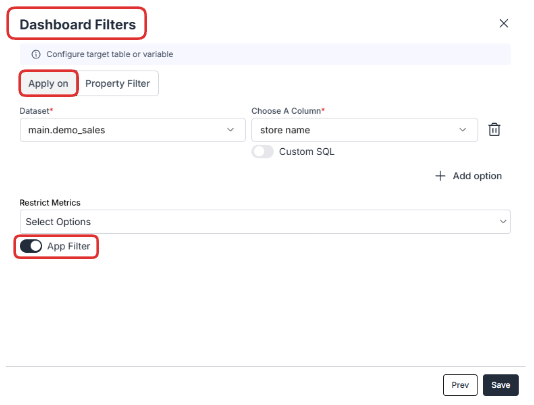
2
Passing Filter Values
Method 1: Passing from Component
- Use the parameter
"global-filter-options"to pass values directly from a component to the dashboard filter. - Configuration changes based on the Filter Type and the Data Type.
- Single-Select Filter:
- For string-based filters, pass just the value:
- Multi-Select Filter:
- For string-based filters, pass an array of values:
Options
Method 2: Passing from Guest Token
- You can link a guest token here to pass the filter values dynamically.
Refer the below document to generate a guest token.
Options
Method 3: Handling Large Selections with SQL Integration
Filters with a large number of options (e.g., over 500), manually passing all values becomes inefficient. With SQL integration, you can dynamically fetch options from your database, simplifying the process.The SQL query specified under the"sql" key dynamically fetches the latest values from the specified database table.Key Benefits:
- Dynamic Updates: The SQL query retrieves only the latest relevant options from your database.
- Example:
SELECT "name" FROM "public"."countries" WHERE isEnabled=truefetches active country names.
- Example:
- Efficiency: Eliminates the need to manually manage large datasets in the configuration.
- Flexibility: The
columnNamespecifies the field in the query result to use as filter values. - Scalability: Handles thousands of options seamlessly, reducing payload size and improving performance.

