Access Chart Appearance
- Navigate to your metric card, click the “Appearance & Actions” icon, and select the “Appearance” tab.
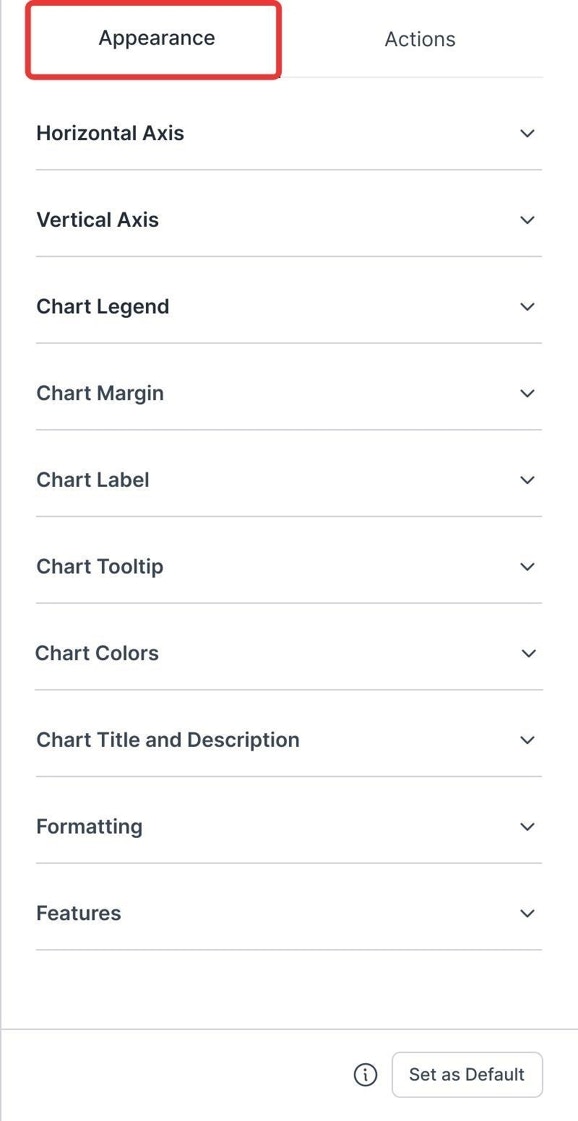
1. Horizontal Axis Customizations
- Toggles: Axis Line, Splitlines, Axis Labels, Truncate Label.
- Set Values: Label Rotation, Custom Rotation, Truncate Label Value, Distance between name and labels.
- Adjust: Font properties and color.

2. Vertical Axis Customizations
- Toggles: Axis Line, Splitlines, Axis Labels.
- Set Values: Distance between name and labels.
- Adjust: Axis Position and font properties.

3. Chart Legend
Customize: Display, appearance, position, truncation, and shape. Use Case: Let us take a combo multi-scales chart showing Revenue (purple bars) and YoY Growth (blue line).When you customize the Chart Legend, you can configure:
- Position: Top-left, center, right; Middle-left, center, right; Bottom-left, center, right
- Orientation: Horizontal (side by side) or Vertical (stacked)
- Legend Shape: Square, Diamond, Triangle, Circle, Line
- Set: the Font, Font size, and Label Color and also truncate the size of label
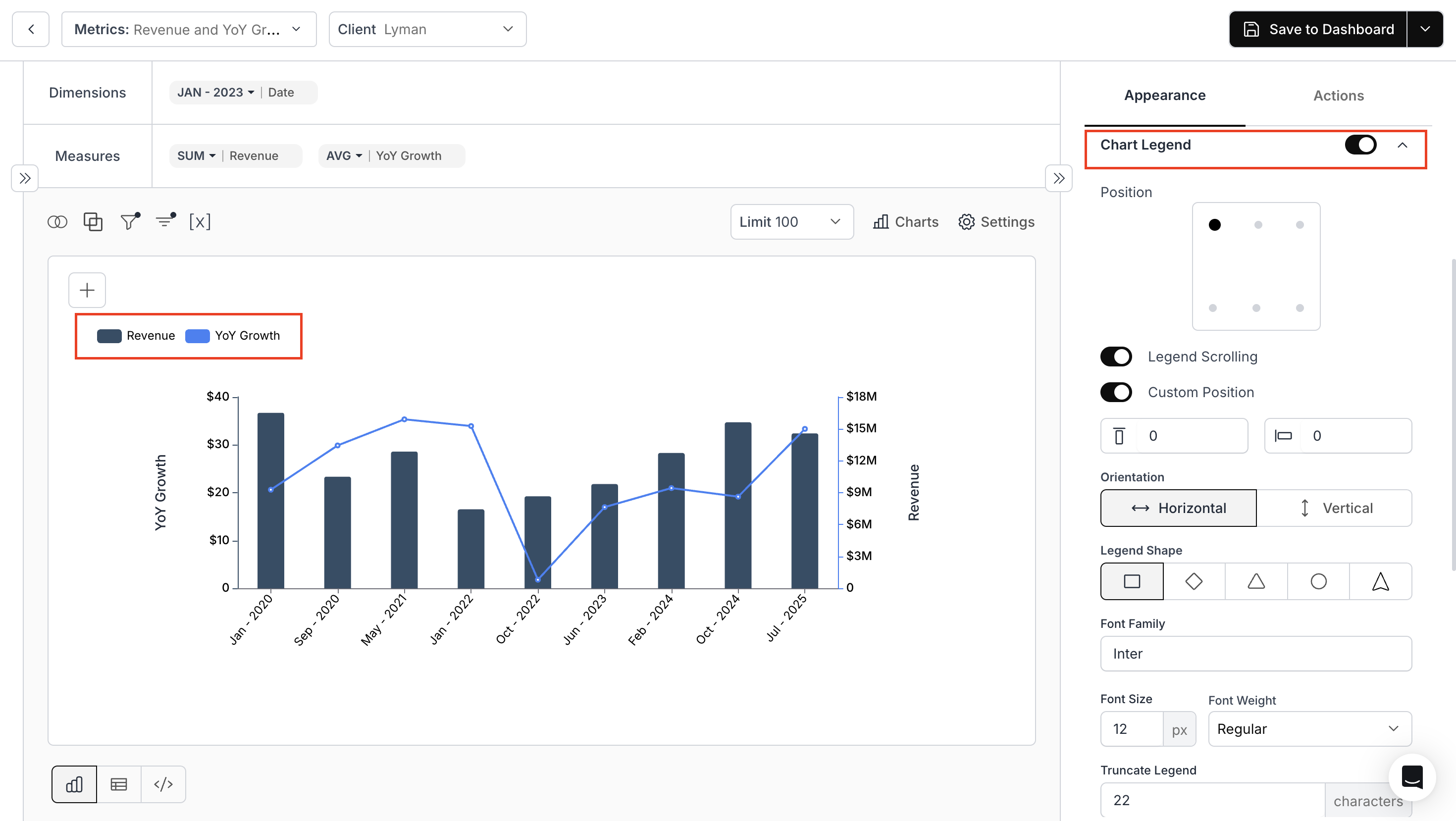
4. Chart Margin
Define margins for all four sides of the chart.
5. Chart Label
Position: Determine where value labels appear on the chart. Use Case:Consider a comparative bar chart displaying Concluded and Starts counts across various locations. With the Chart Label setting, you can choose exactly where the value labels appear—inside the bar, above it, centered, or aligned left or right.
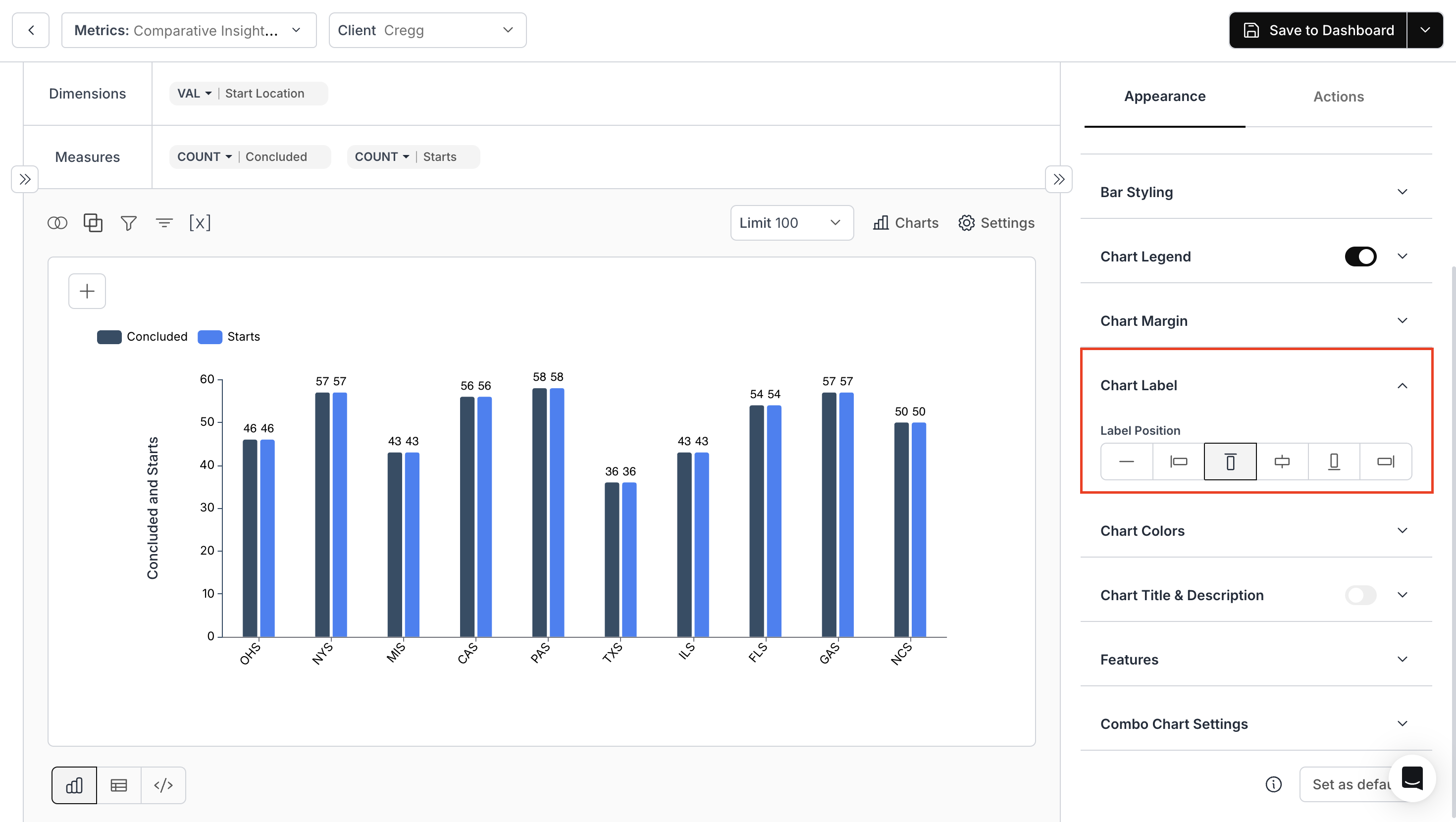
6. Chart Tooltip
Adjust: Font and color for Header, Label, and Value. Use Case:When you hover over any bar, the Chart Tooltip provides detailed information. You can further customize tooltip fonts and colors.
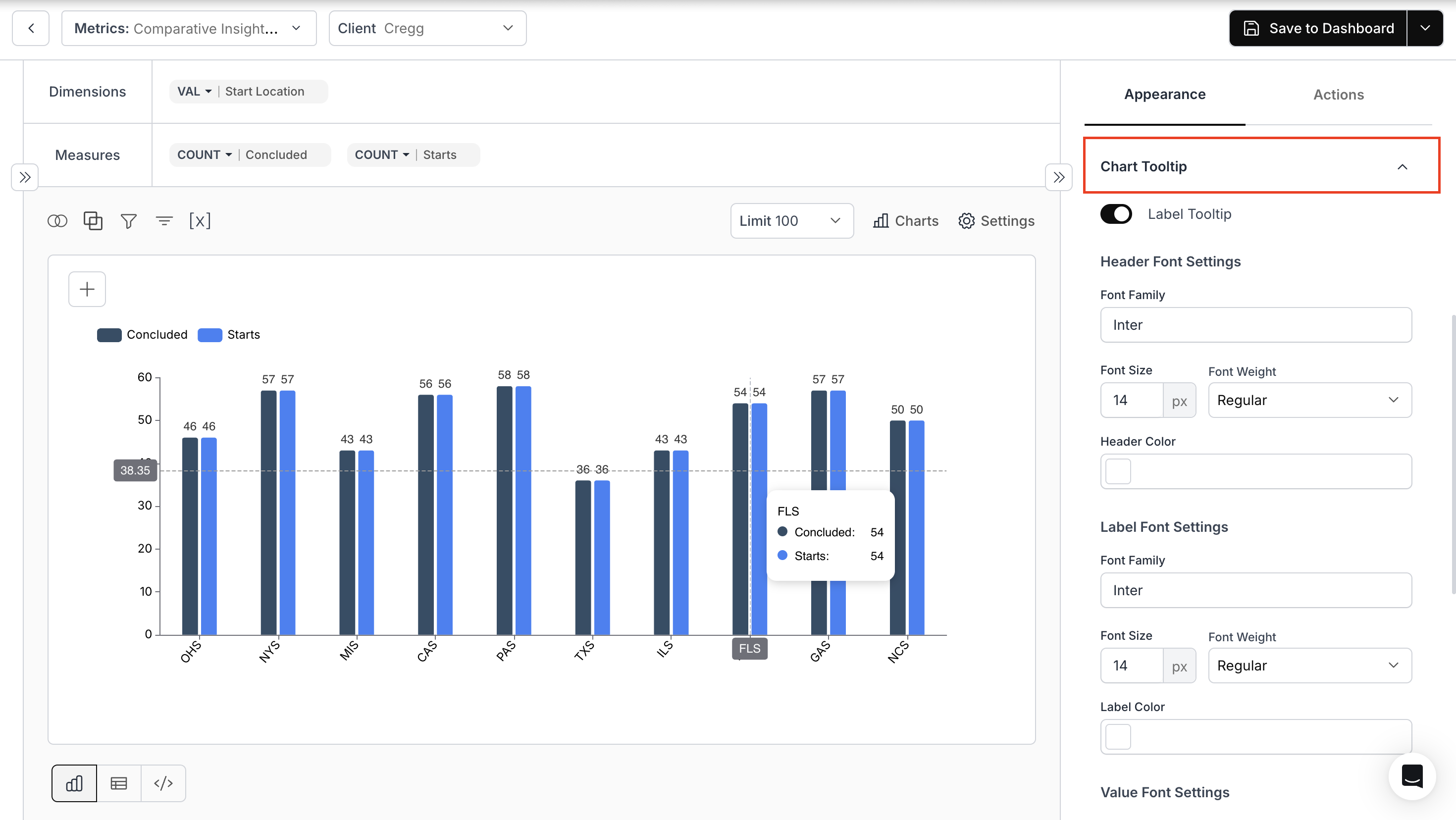
7. Chart Colors
Modify: Chart colors, gradients, and background gradients.
8. Chart Title & Description
Add: Titles and descriptions, and adjust their positions.
9. Formatting
Set: Number formatting, and prefix or suffix.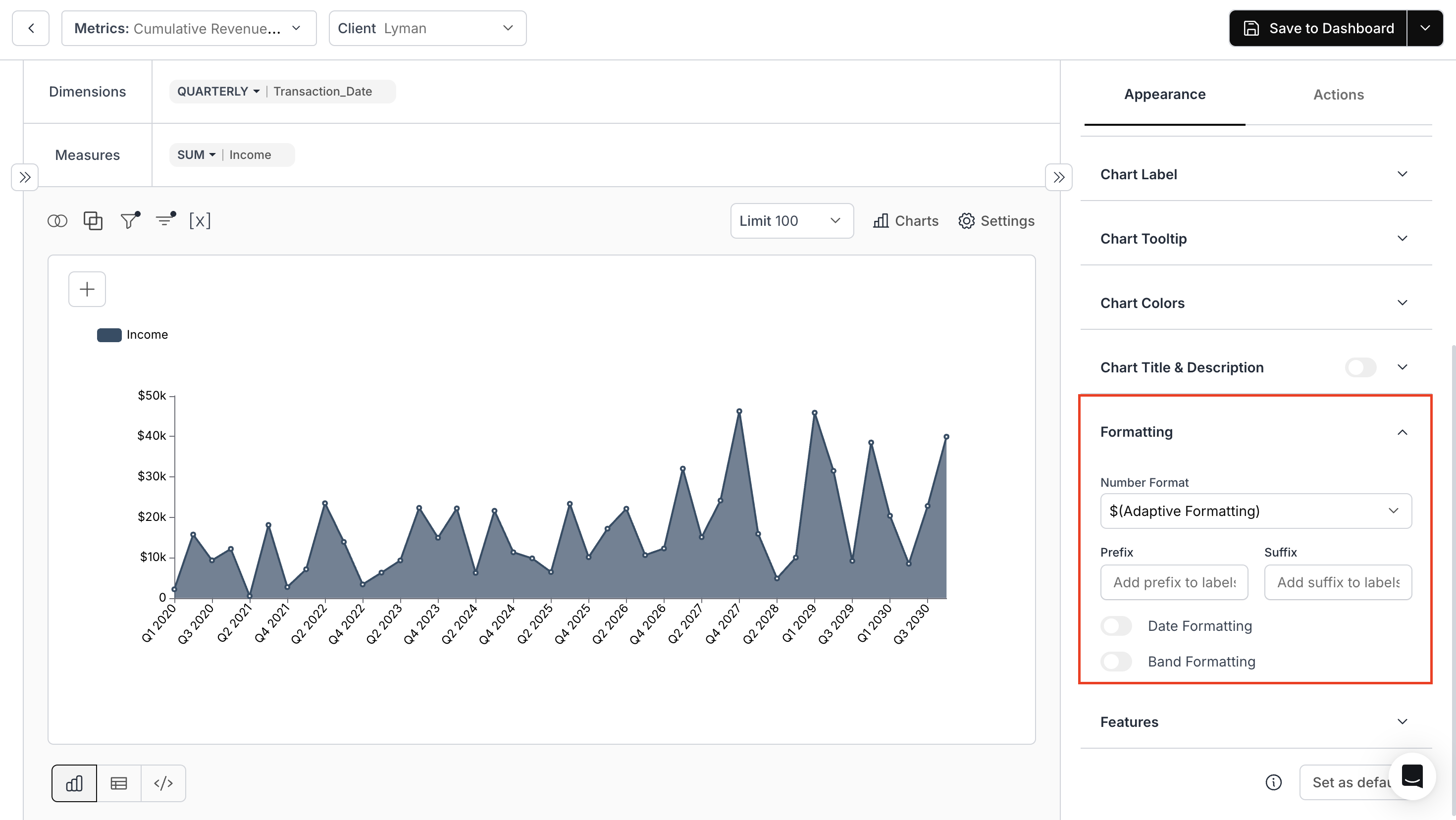
10. Features
Options vary based on chart type.
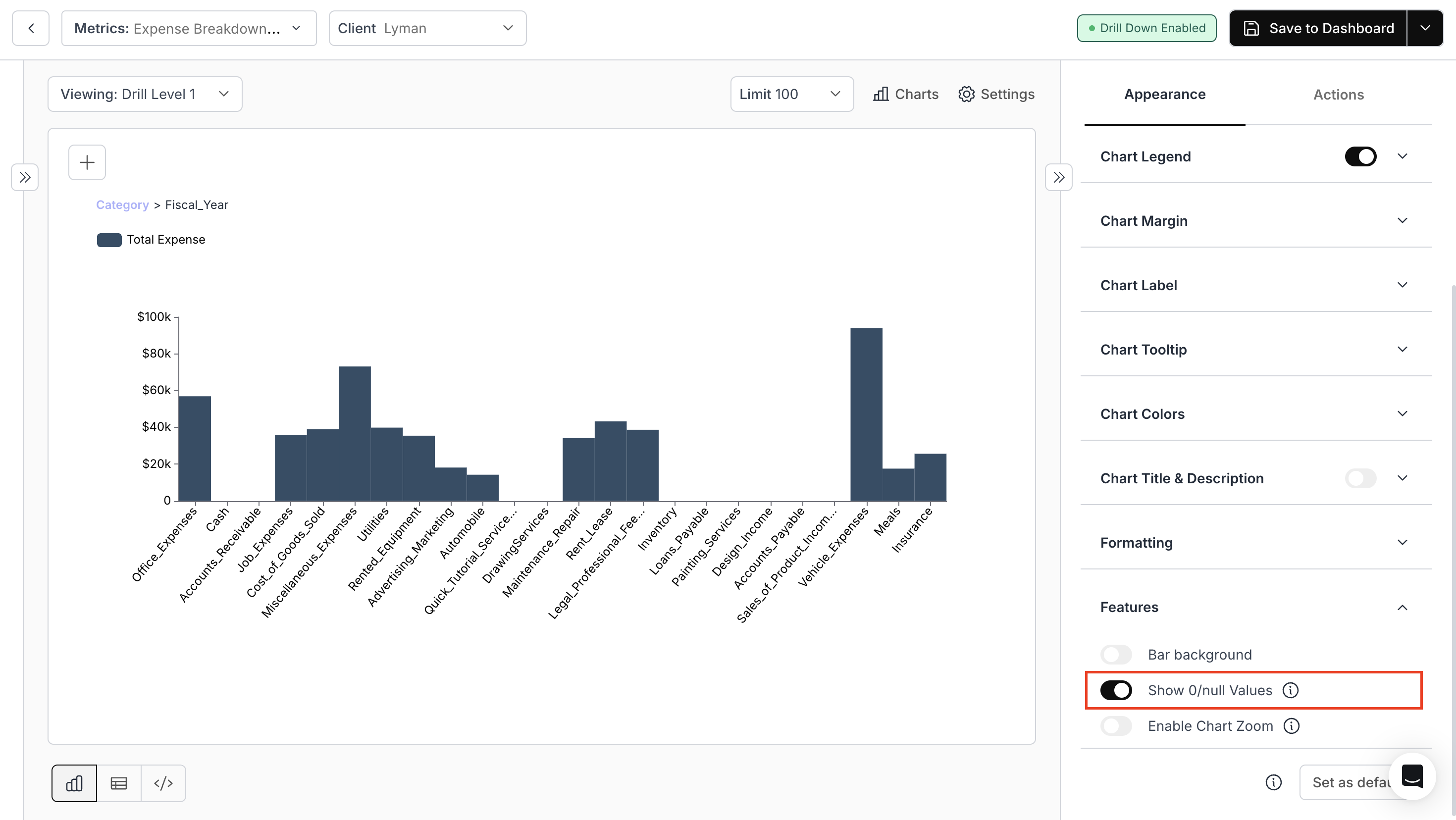

Note: Options may vary based on the “Chart Type” chosen.For chart-specific appearance options, refer to the link below:
Chart-Specific Appearance Options
Explore appearance settings unique to each chart type such as bar, line, area, and combo charts.
You’ve successfully configured chart appearance.
Your visualizations now follow a consistent, professional style with clearer labels, cleaner legends, and improved readability.
Your visualizations now follow a consistent, professional style with clearer labels, cleaner legends, and improved readability.

