Accessing Complex Filter
- Click on the filter (funnel) icon.
- Select ”+ Add Filter”.
- Choose “Complex Filter” from the list.
- A modal will appear to add the custom WHERE clause.
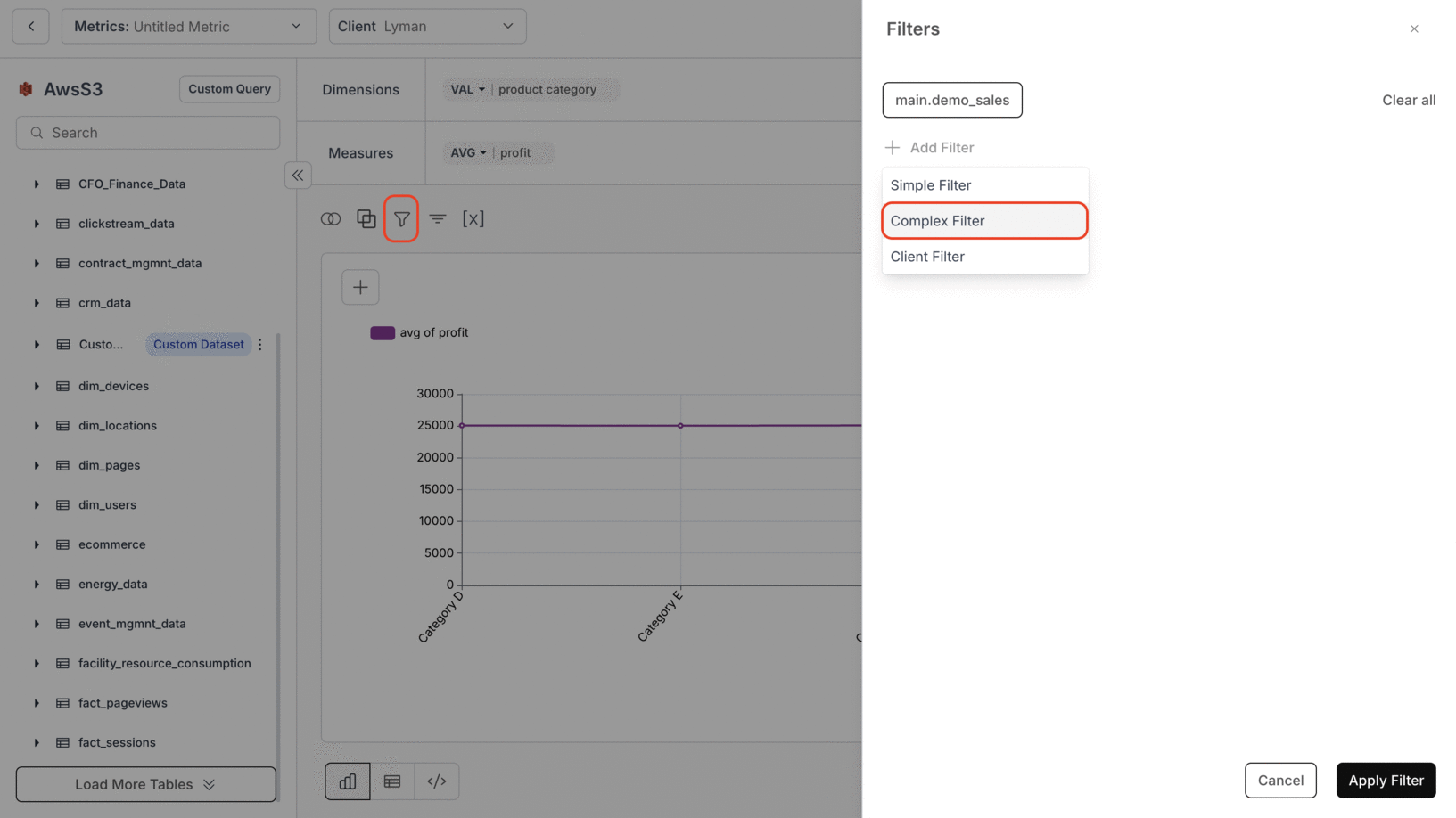
Using Complex Filter without Custom SQL
- You can write complex filters for any table that is part of the dimensions/measures.
- Example columns in Dimensions/Measures:
"public_table1"."country","public_table2"."location","public_table1"."population"- For the above, below will be our generated SQL:
- Example Complex Filter that you can write:
Using Complex Filter with Custom SQL
- When writing a custom SQL query, the complex filter can only address columns of the table
"dbn_sql_table".- Example Custom SQL that you write:
- The SQL generated by us:
- Example Complex Filter that you can write:
You’ve successfully applied a Complex Filter in Databrain! Your advanced filtering logic is now in effect, enabling deeper and more precise data analysis.

