Email Settings for Scheduled Reports
1. Access Report Scheduler
- Click on the Settings icon located next to the Preview icon.
- Select “Report Scheduler” from the dropdown menu.
- Then, click on the ”+ New Schedule” button in the Report Scheduler window.
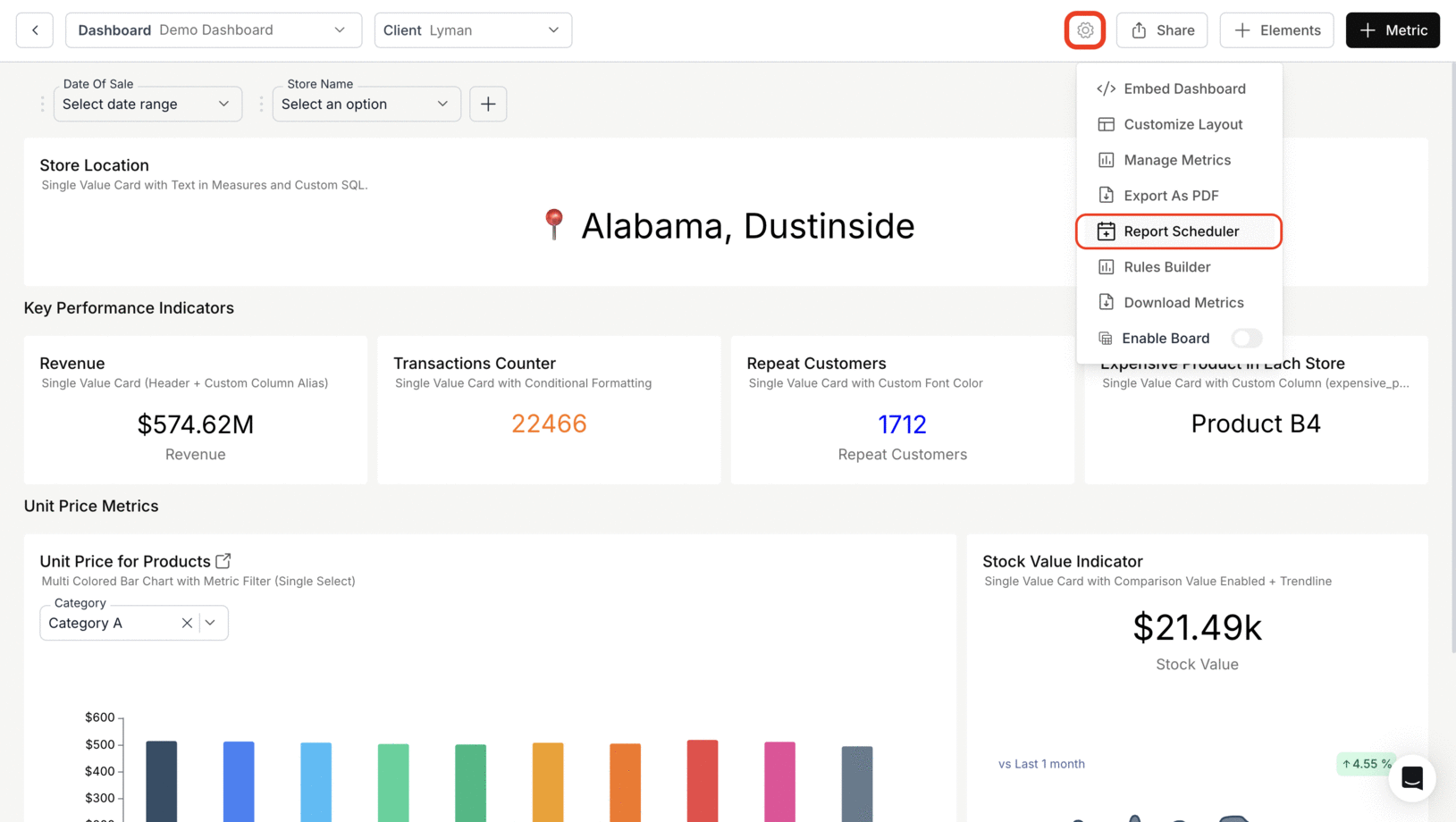
2. Configure Report Scheduler
- Enter a descriptive subject line for the report and add recipient email addresses in the “Send to” field.
- Then, select desired charts from the “Charts to Attach” dropdown menu and choose relevant clients from the “Clients” dropdown list.
- Set email frequency by selecting one of the following options:
- Daily
- Weekly
- Monthly
- Then, choose specific days for report delivery and set your preferred scheduled time and timezone.
- Finally, click “Save” to confirm the settings.
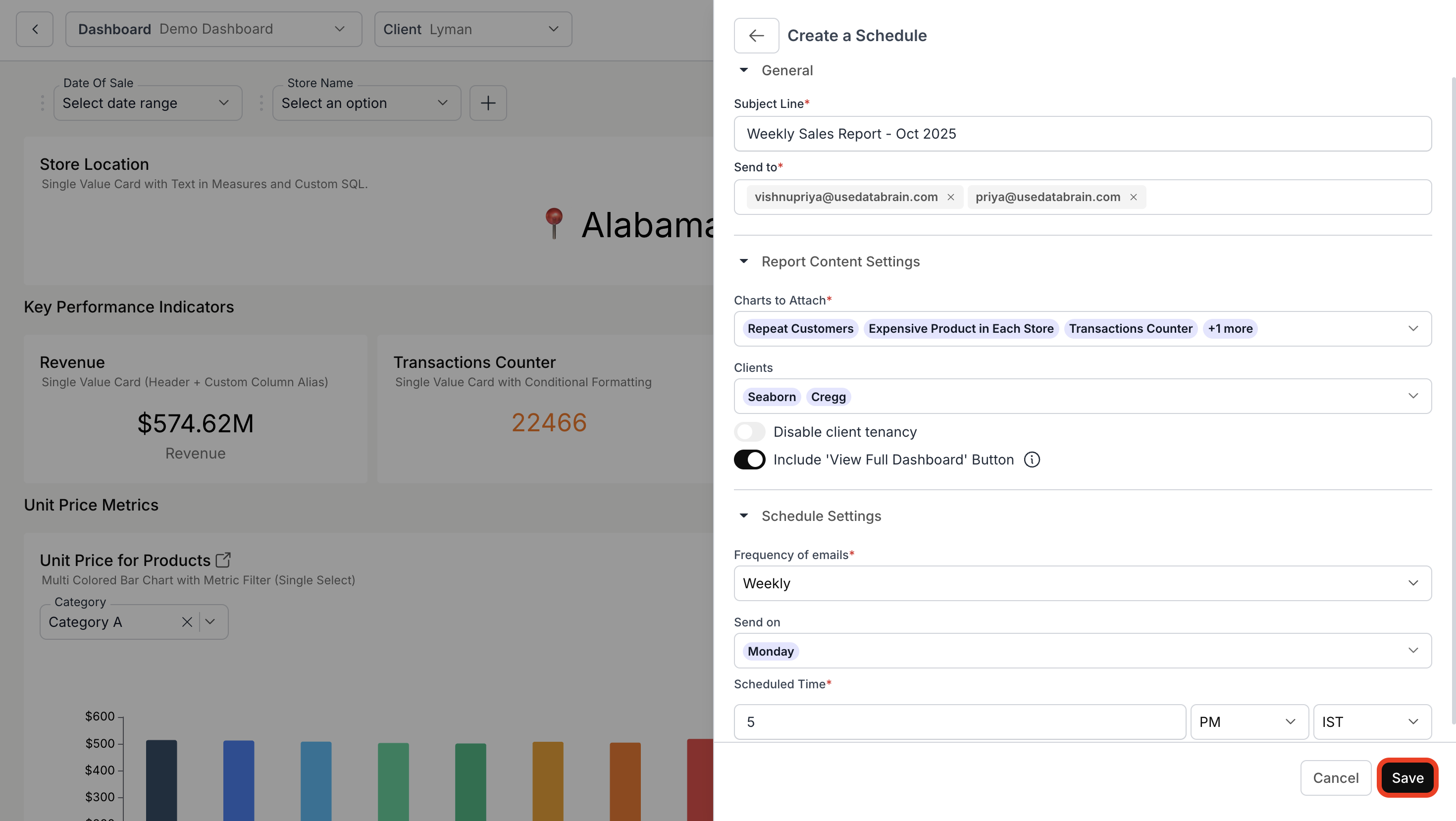
3. View the Scheduled Reports
Once scheduled, all created reports will be visible under the Report Scheduler window.This list displays the report title, recipient email, and scheduled time.
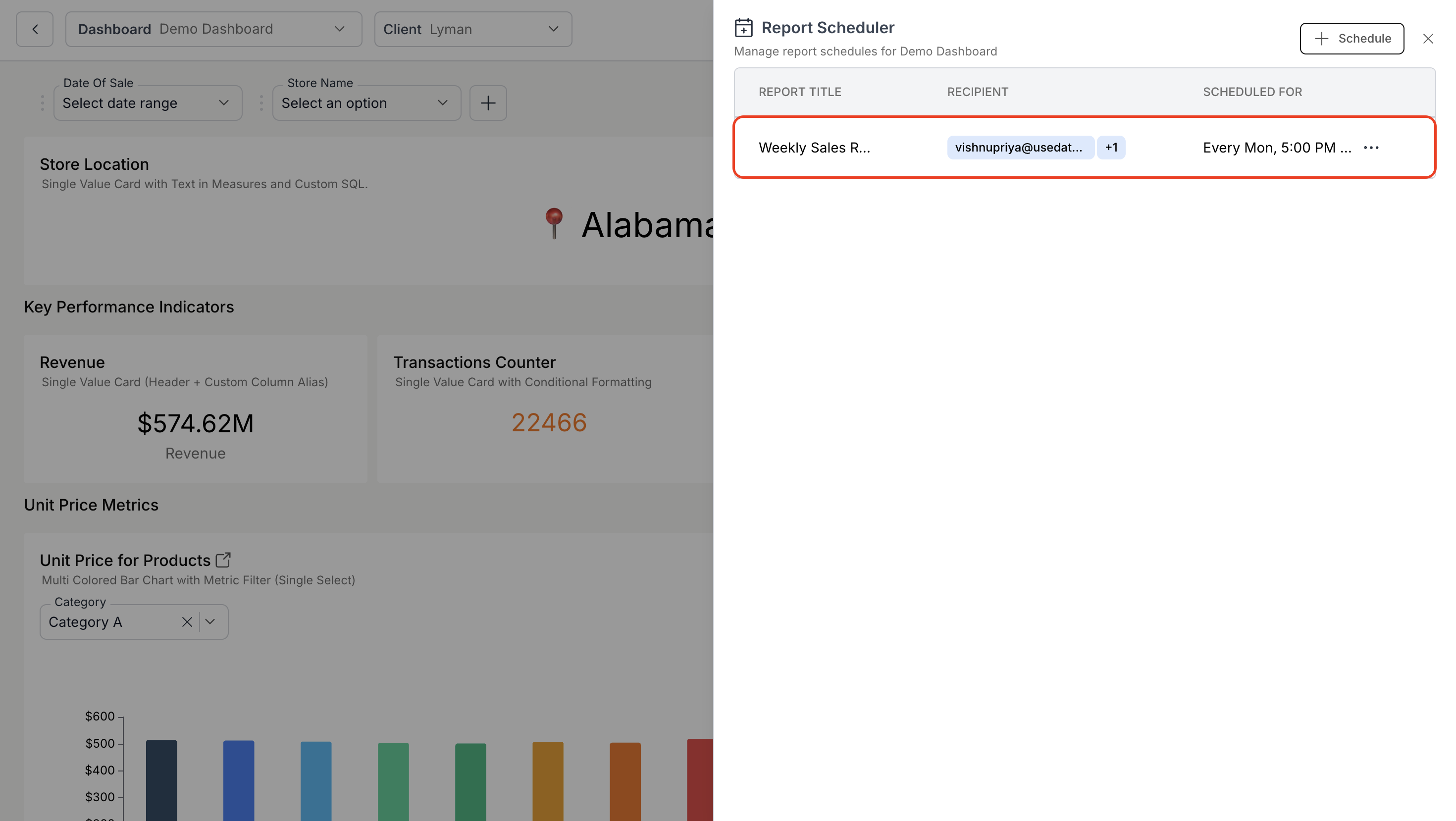
Manage Existing Scheduled Reports
- To edit: Click on the report to make the necessary changes and click on “Update”
- To delete: Click the three dots (⋮) icon and select “Delete”
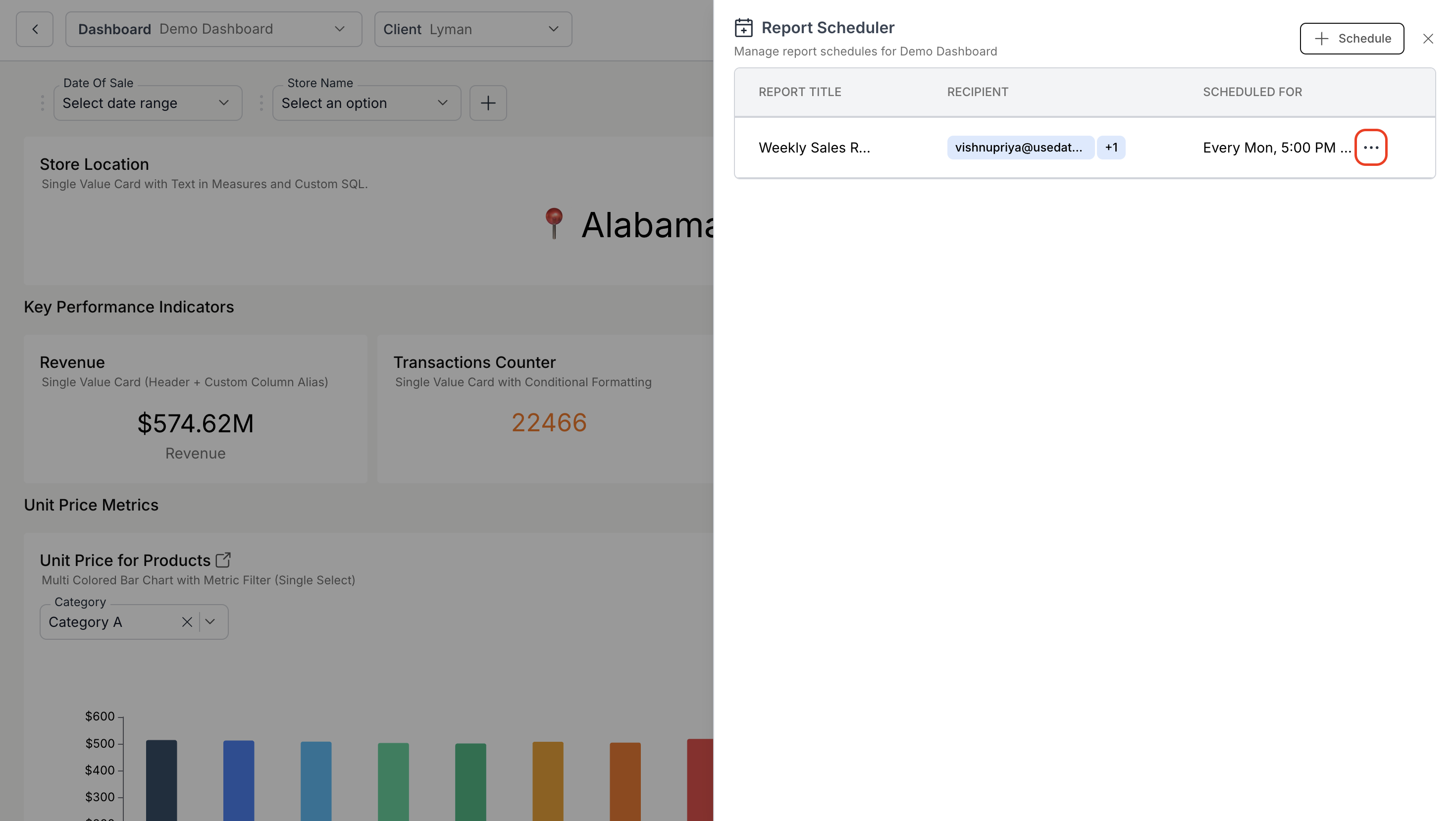
You’ve successfully scheduled automated dashboard reports.
Your reports will now be delivered automatically to the selected recipients with the configured frequency and charts.
Your reports will now be delivered automatically to the selected recipients with the configured frequency and charts.

