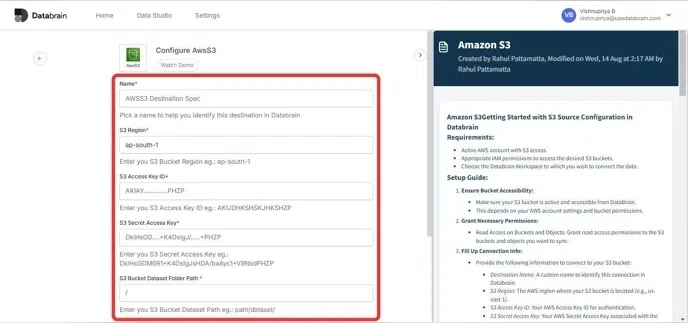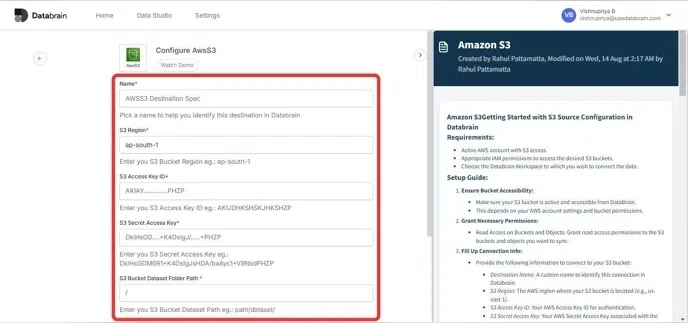- Centralized Data Management: Access all your data sources from a single platform
- Secure Connectivity: Enterprise-grade security with encrypted connections
- Real-time Analysis: Direct connection to your data warehouse enables real-time analytics
- Scalable Architecture: Support for high-volume data processing and multiple concurrent users
Allow Access to our IP
1
Navigate to the "Data Studio" Page
Navigate to the “Data Studio” page, located near the “Home” page and click on the “Datasources” tab.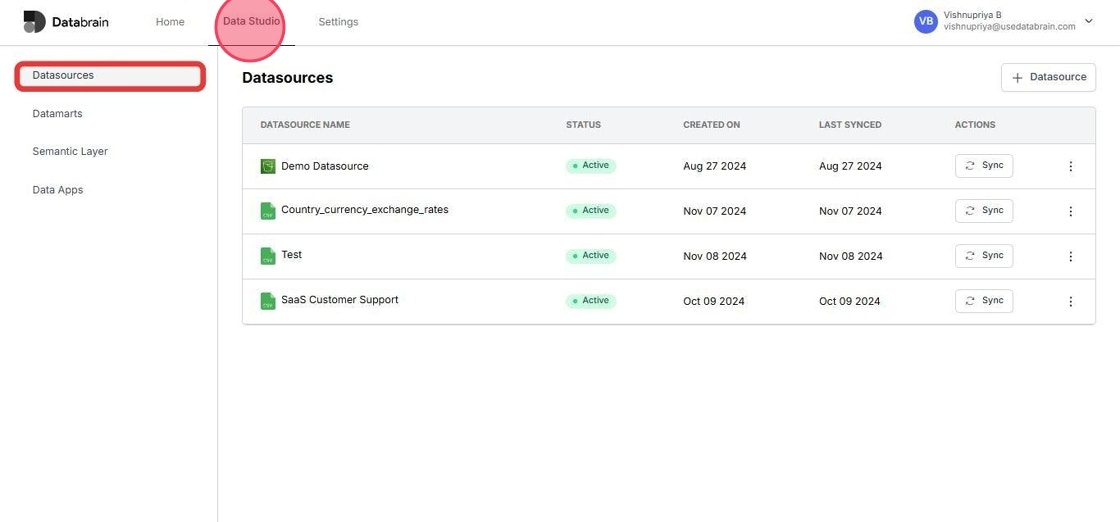
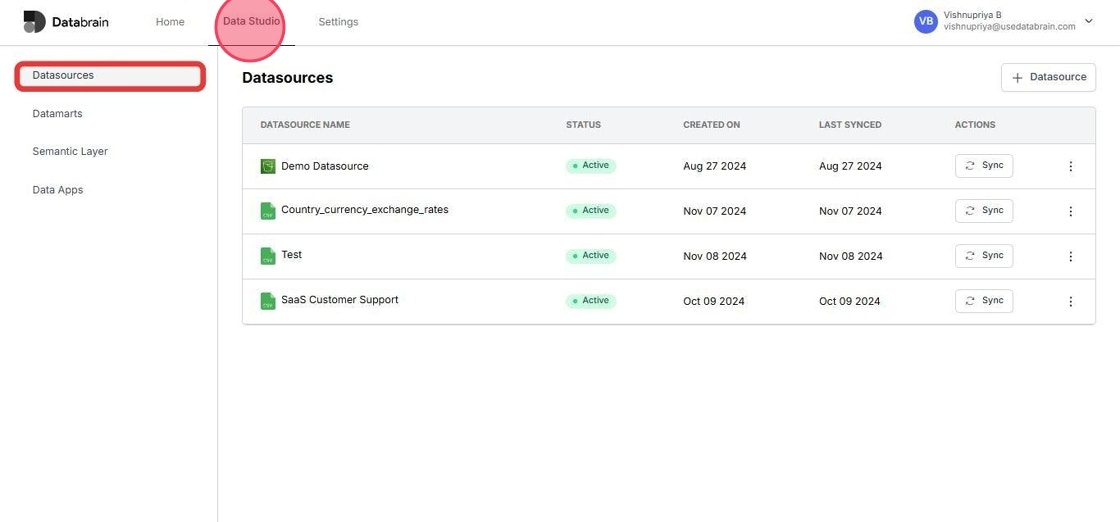
2
Click on "+ Datasource" Button
Click on the ”+ Datasource” button.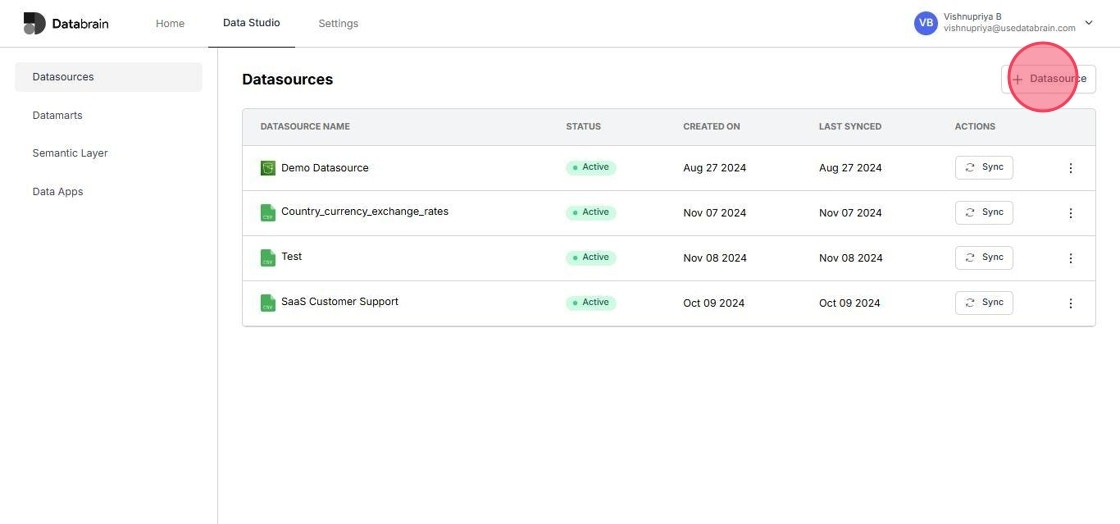
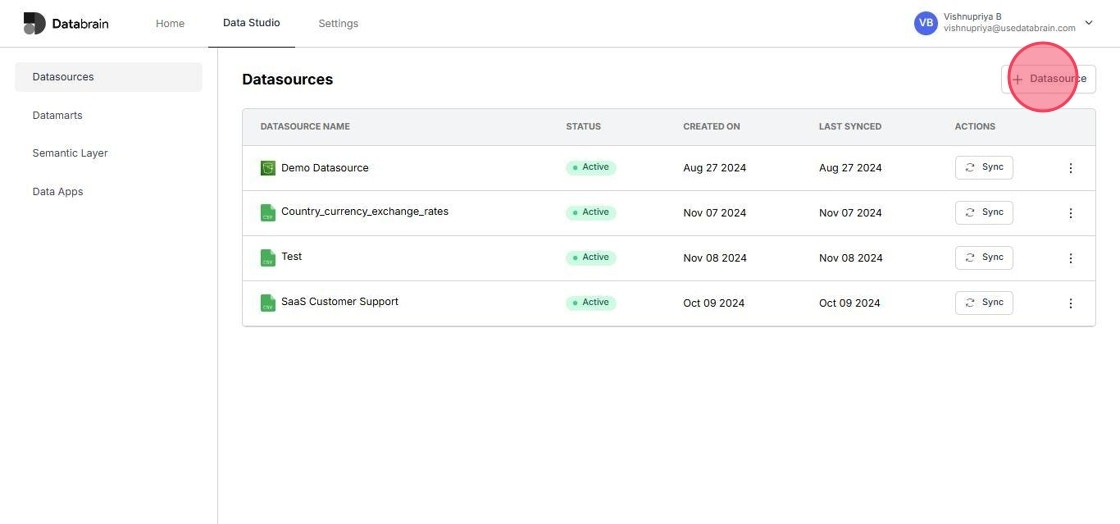
3
Choose your desired "Data Warehouse" from the displayed grid.
Choose your desired “Data Warehouse” from the displayed grid.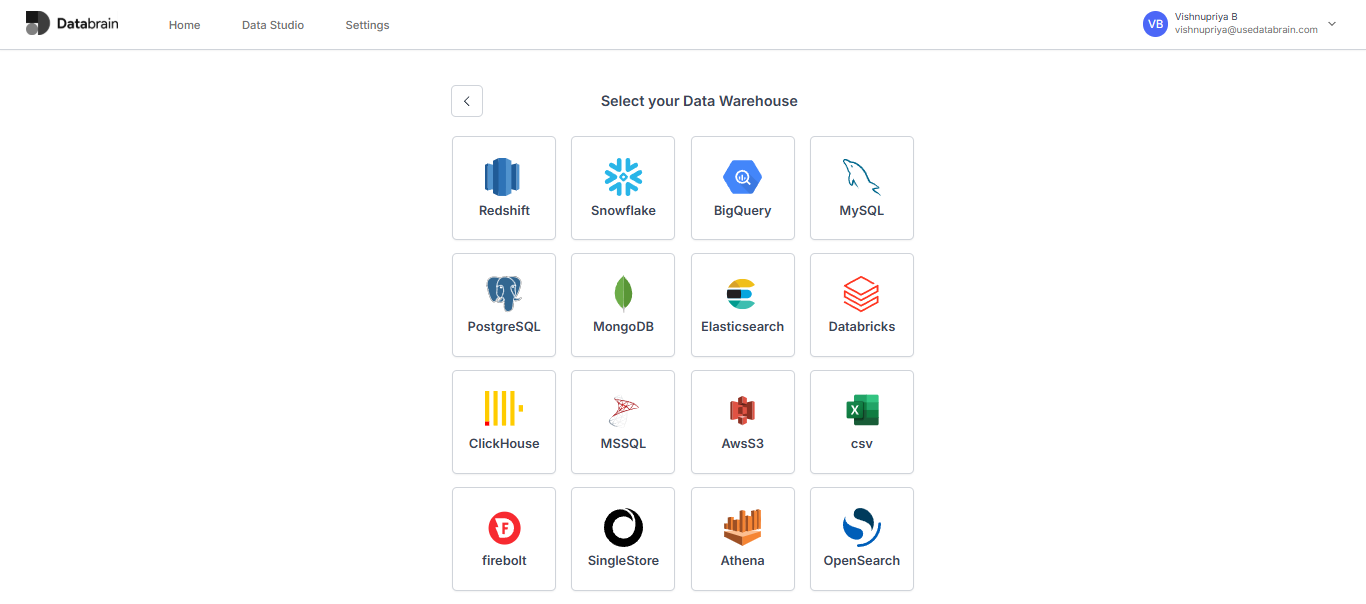
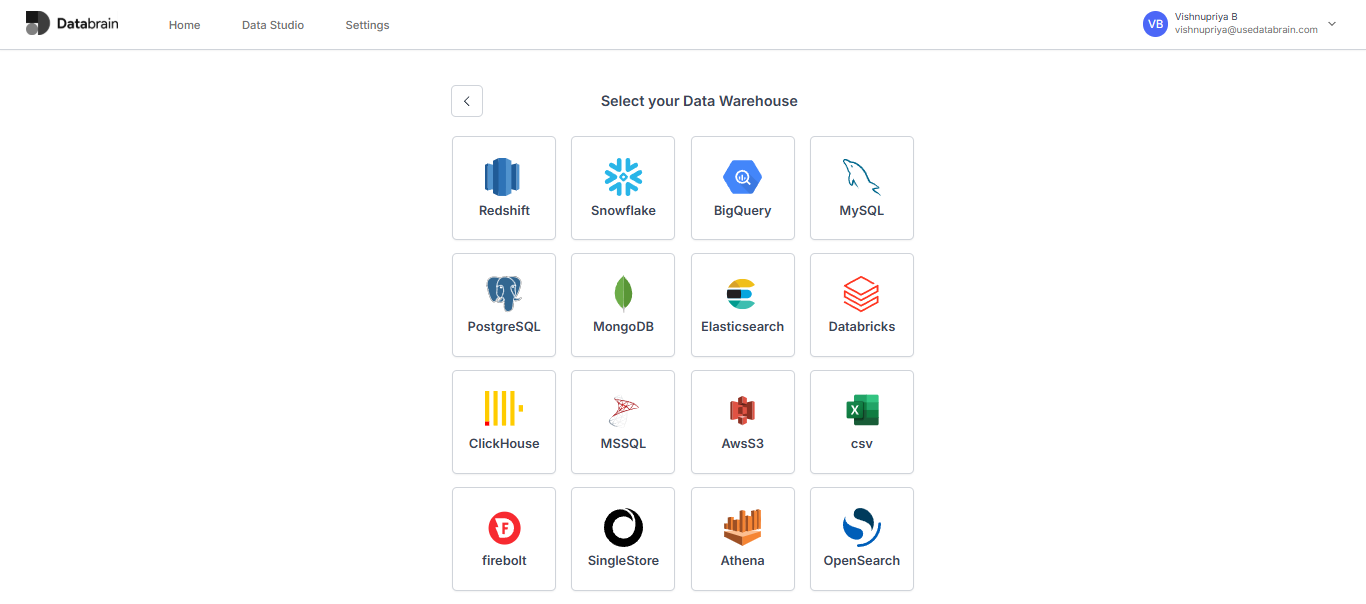
4
Set up and "Authenticate" your data warehouse.
Set up and “Authenticate” your data warehouse.