- Access Layout Customization:
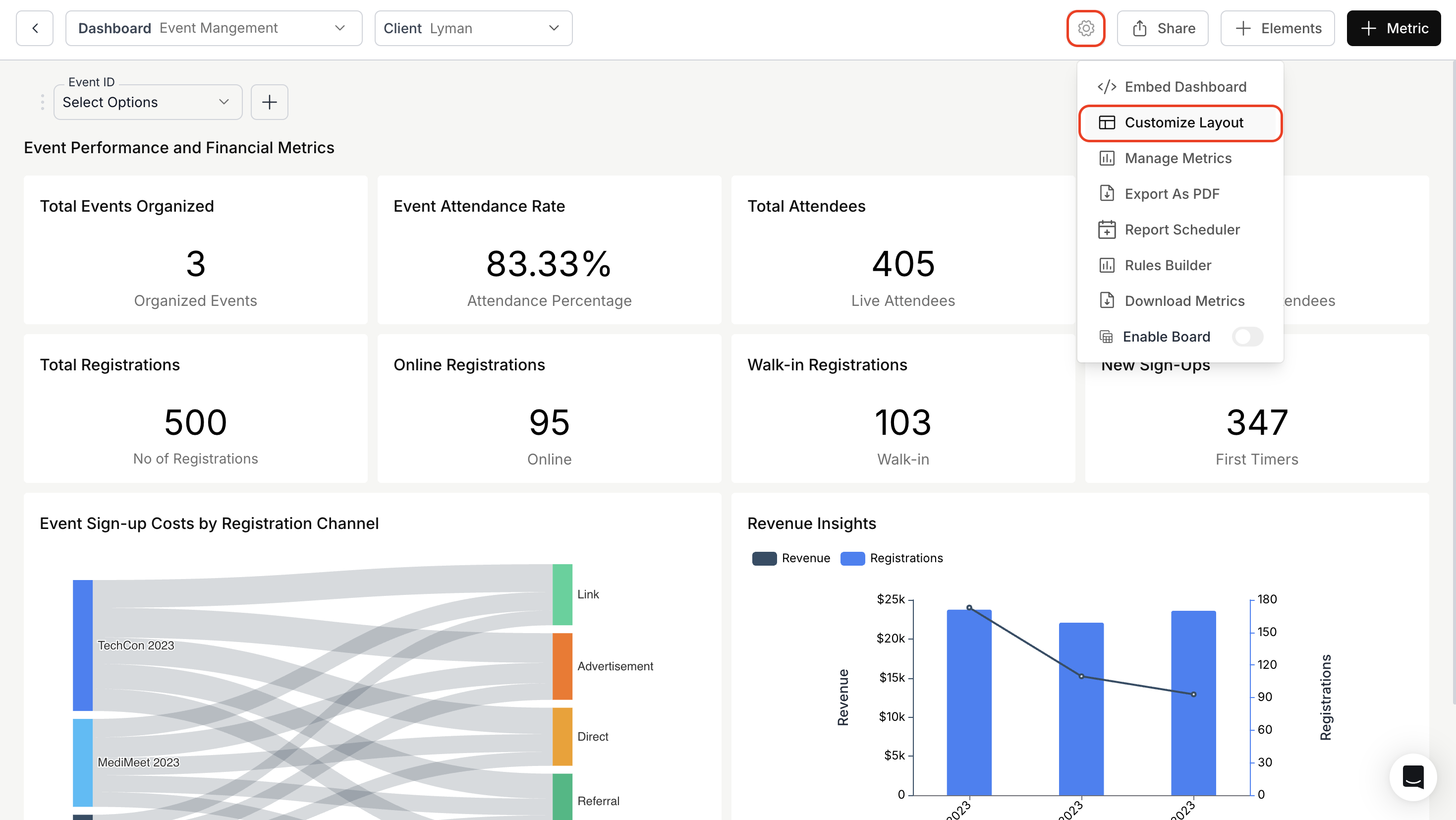
- Section Filters:
- Then, click on the “Merge Metrics” button located at the bottom left corner of the metric card.
- In the “Merge Metrics” dialog box, choose the “Dashboard Filters” you want to add to the section.
- Finally, click “Save” to confirm the selection.
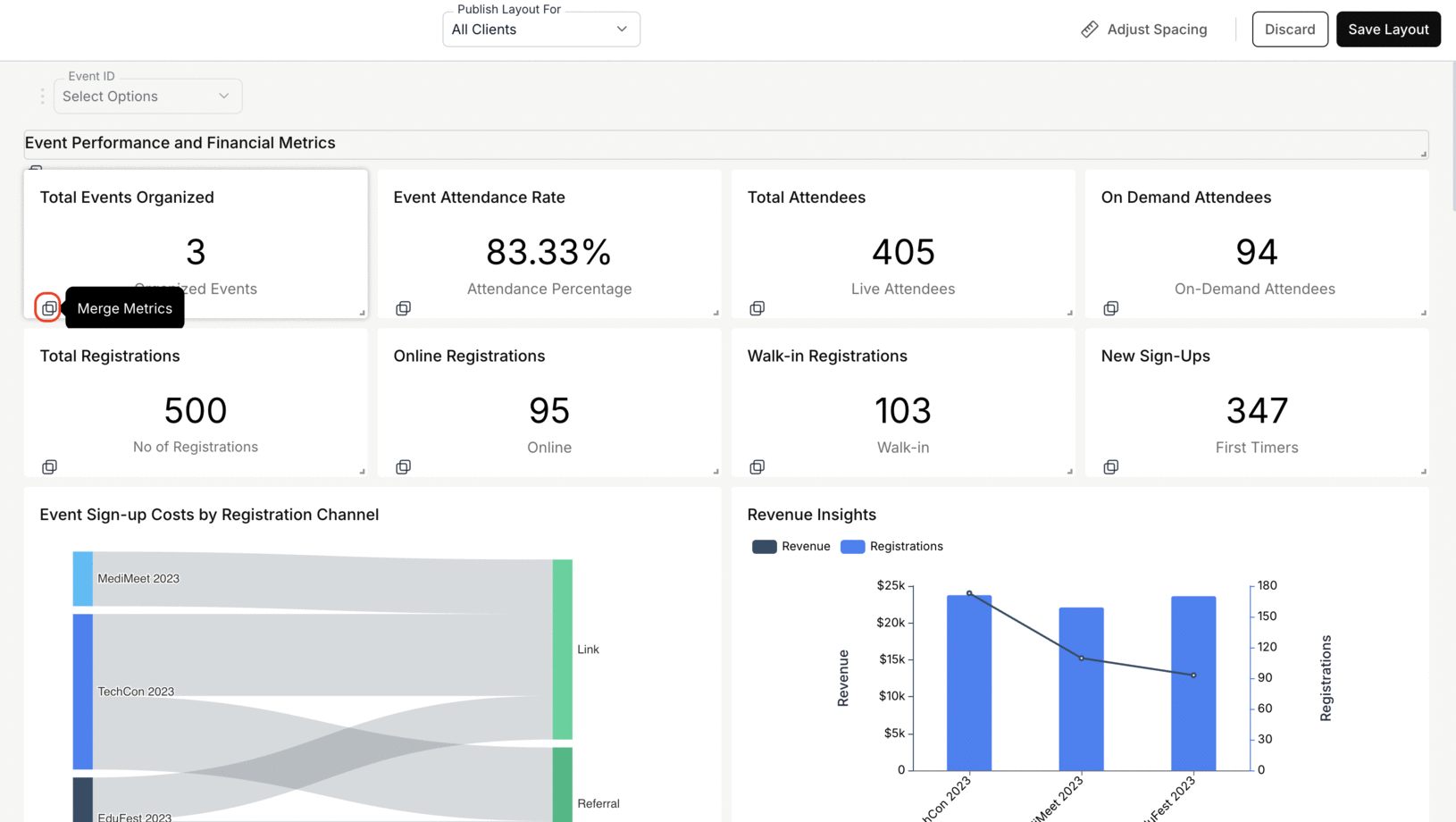
- Publish the Layout:
- Click “Save Layout” to save your changes, then click “Publish” to finalize them.
- After publishing, you can view the section filters in the dashboard.

You’ve successfully applied Section Filters to your dashboard!
Your users can now interact with more targeted and context-specific filters, improving clarity and analytical precision.
Your users can now interact with more targeted and context-specific filters, improving clarity and analytical precision.

