1
Create Custom Dataset
- Create the desired metric and view the underlying data you wish to save as a custom dataset.
- Click on ”+ Custom Dataset” at the bottom left corner, then select “Save to Dataset” to save the view.
- Enter a suitable title for your dataset and specify a common schema name across the different data sources.
- Select the data sources where you want to save the view.
- Click “Save” to finalize the process.
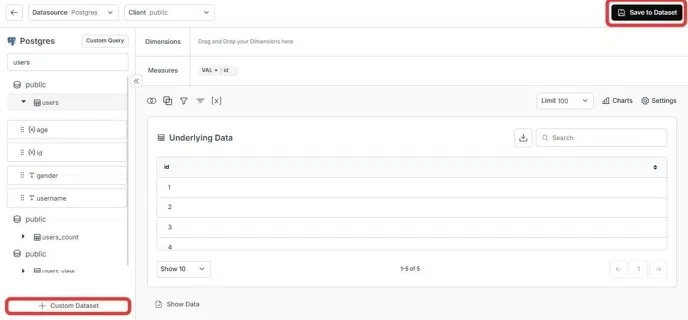
2
View the Custom Datasets in Both Data Sources
Once saved, you can access and manage the custom dataset in all selected data sources.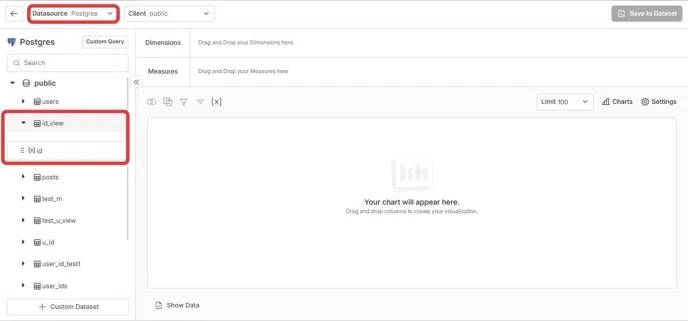
- Navigate to the schema browser on the left panel.
- Your saved view (e.g.,
id_view) will now be available under each selected data source. - Ensure that all selected data sources follow a consistent schema across the tables.
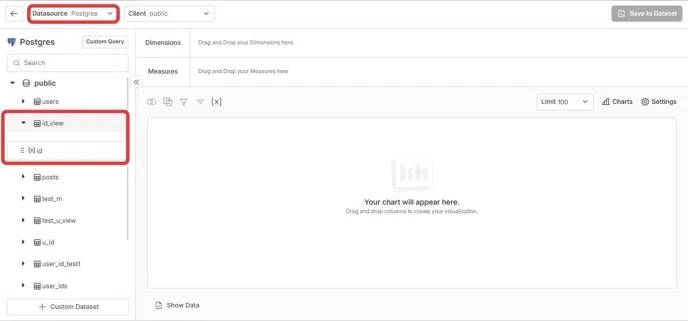
Your custom dataset has been successfully created and synchronized across all selected data sources. It’s now available in the schema browser under each source, ensuring consistent and unified data access.

