- Enhanced Security: Only invited members can access the workspace
- Controlled Visibility: Your work remains hidden from the general organization
- Focused Environment: Work on sensitive projects
- Testing Ground: Safely experiment with metrics before making them public
1
Click "+ Create Workspace" on the Home Page
On the Home page, click the + button located near the Workspaces drop-down menu.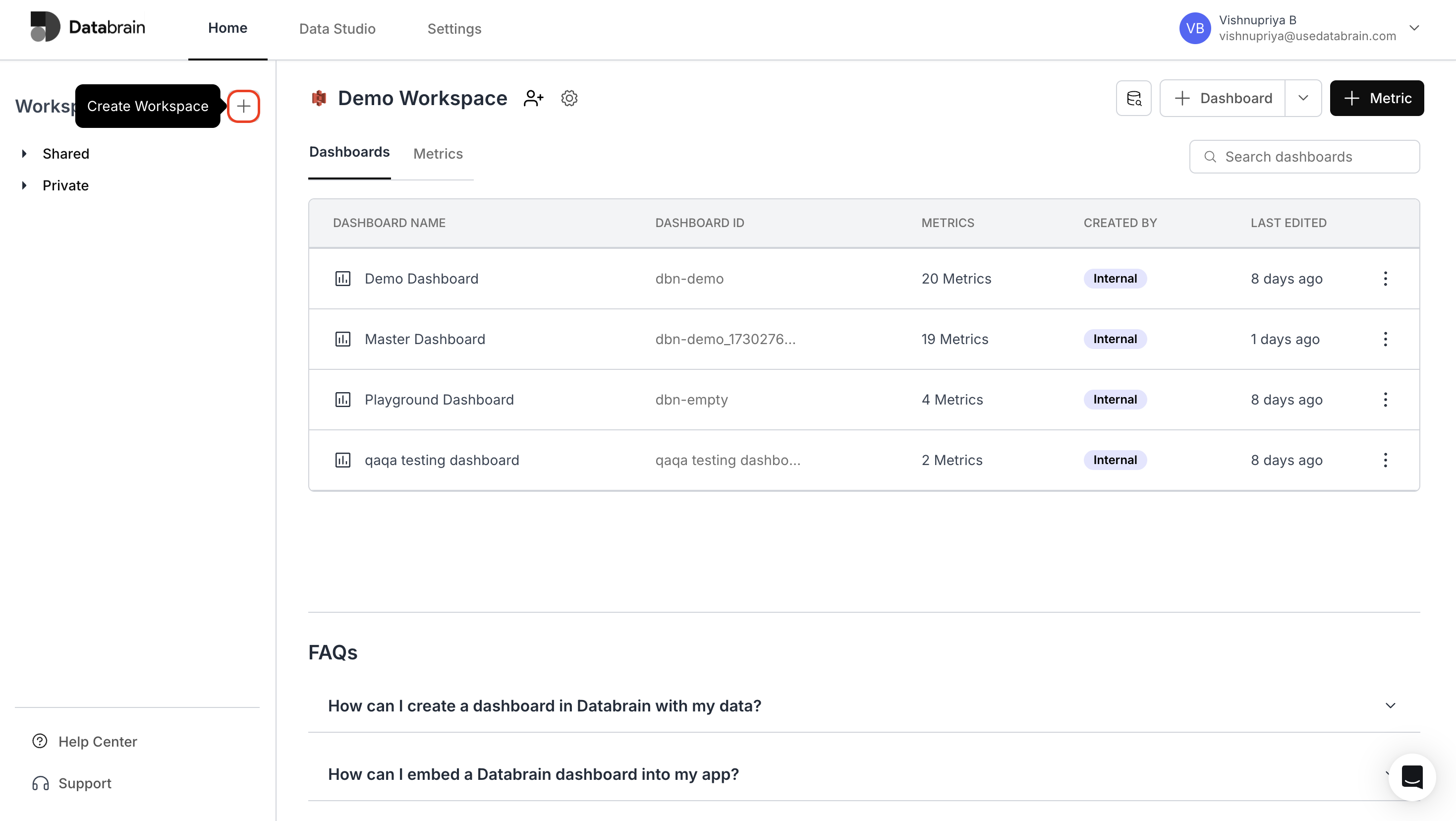
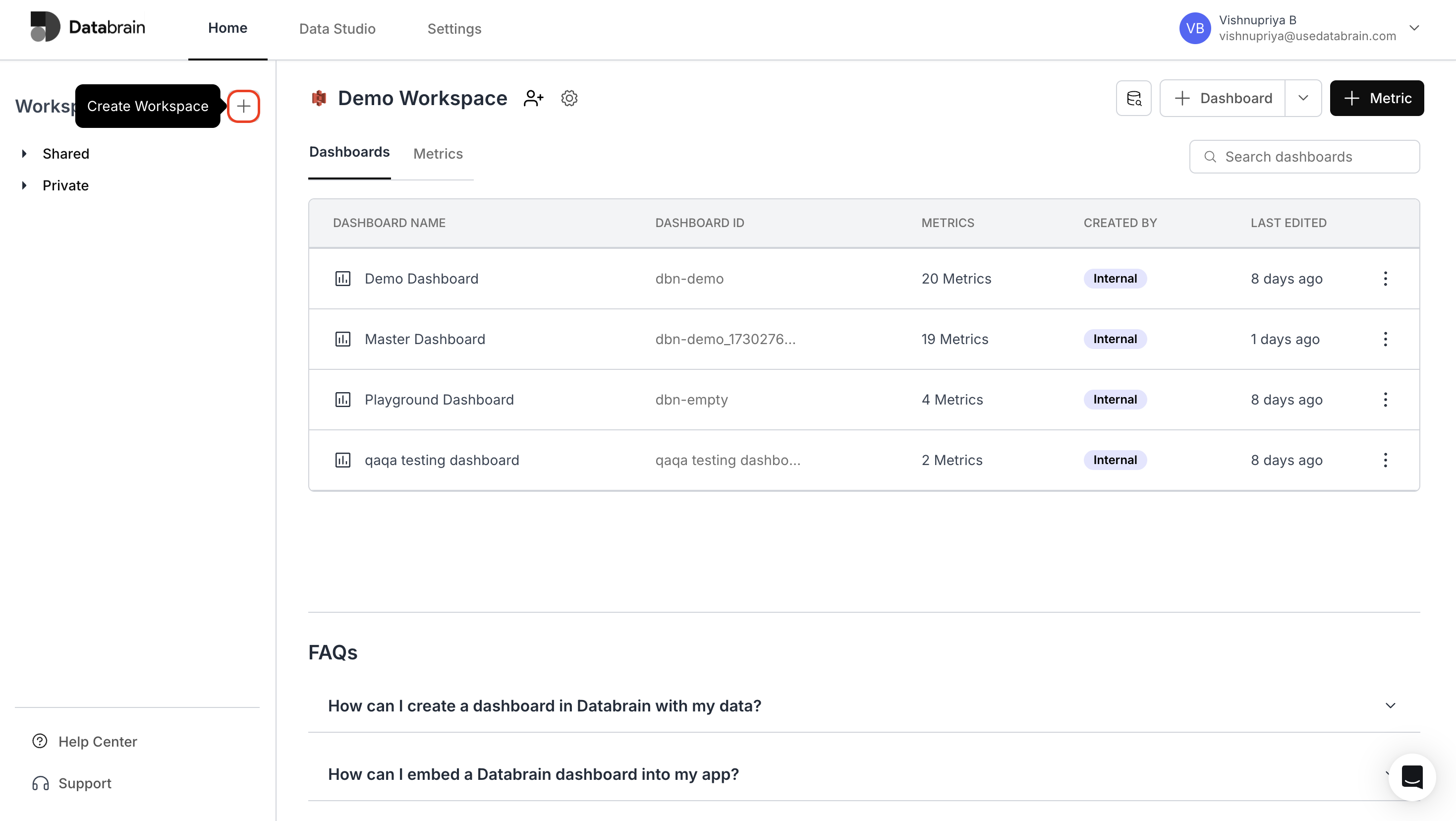
2
Create Private Workspace
- Enter a title in the Workspace Name field.
- Under Select Data Connection, choose either Data Source or Data Mart.
- In the Select Data Mart or Select Data Source field, pick the appropriate option.
- Toggle on the Private Workspace setting.
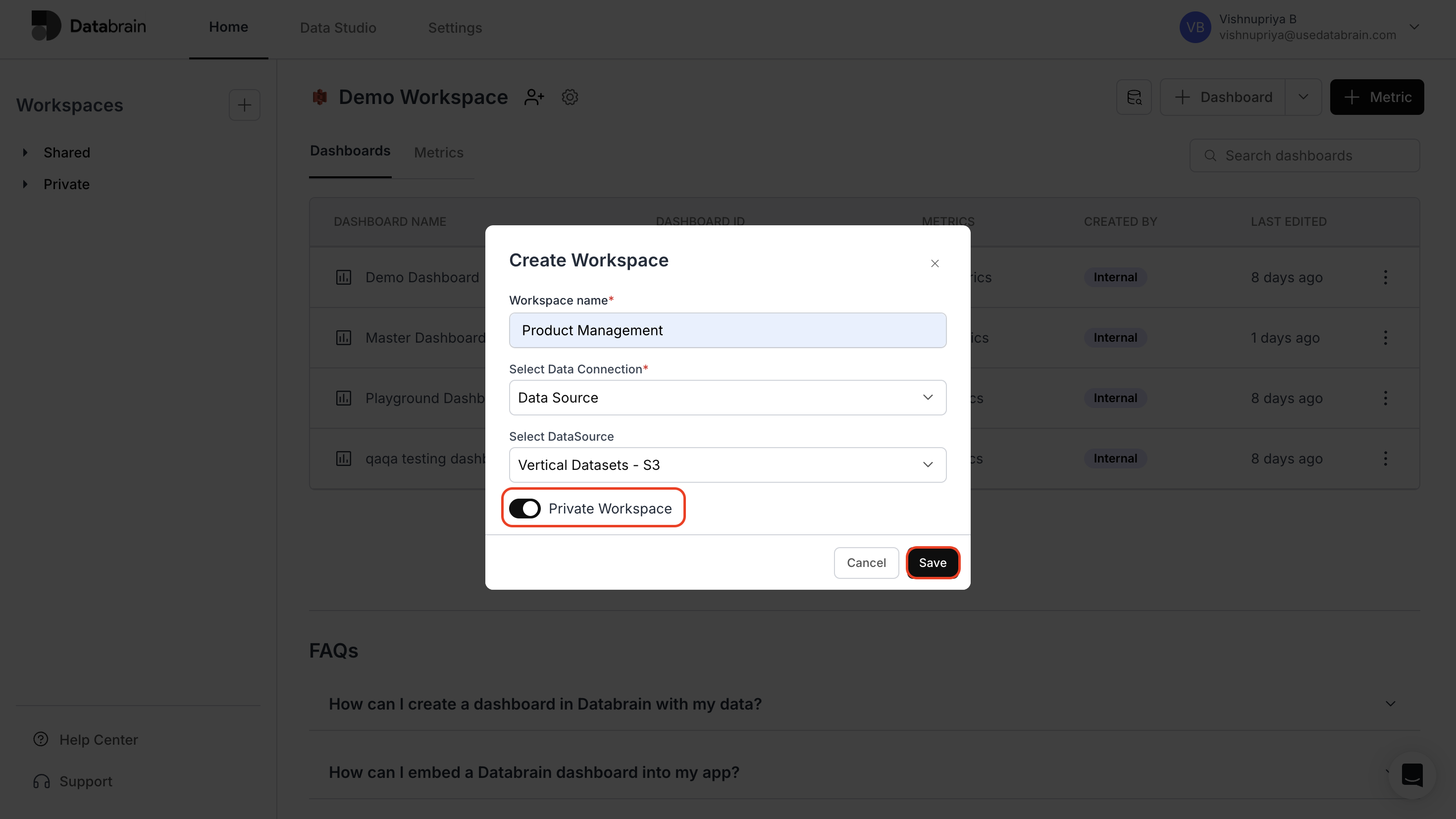
3
View Your Private Workspace
Your private workspace will now appear in the Private section of the Home page.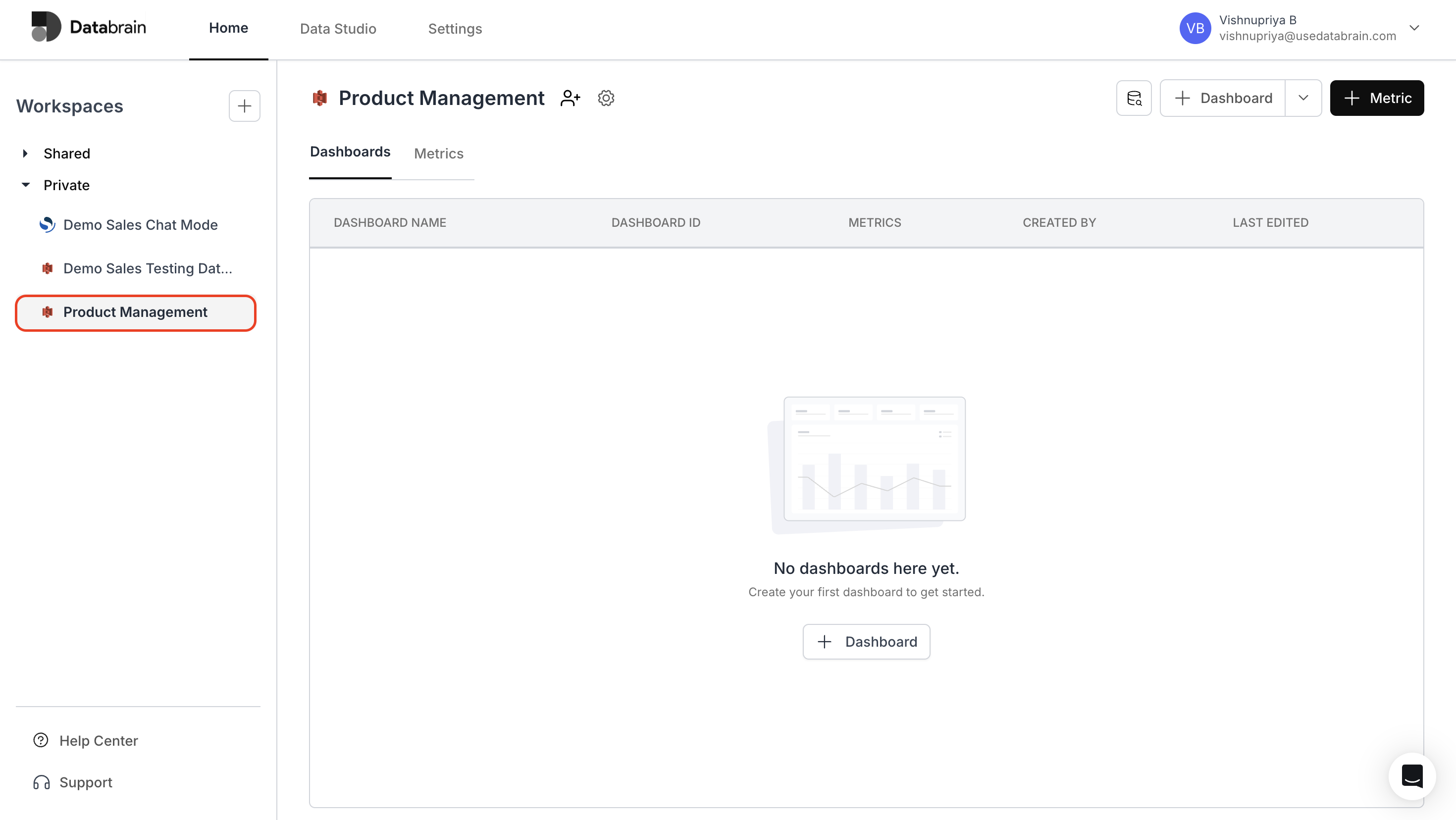
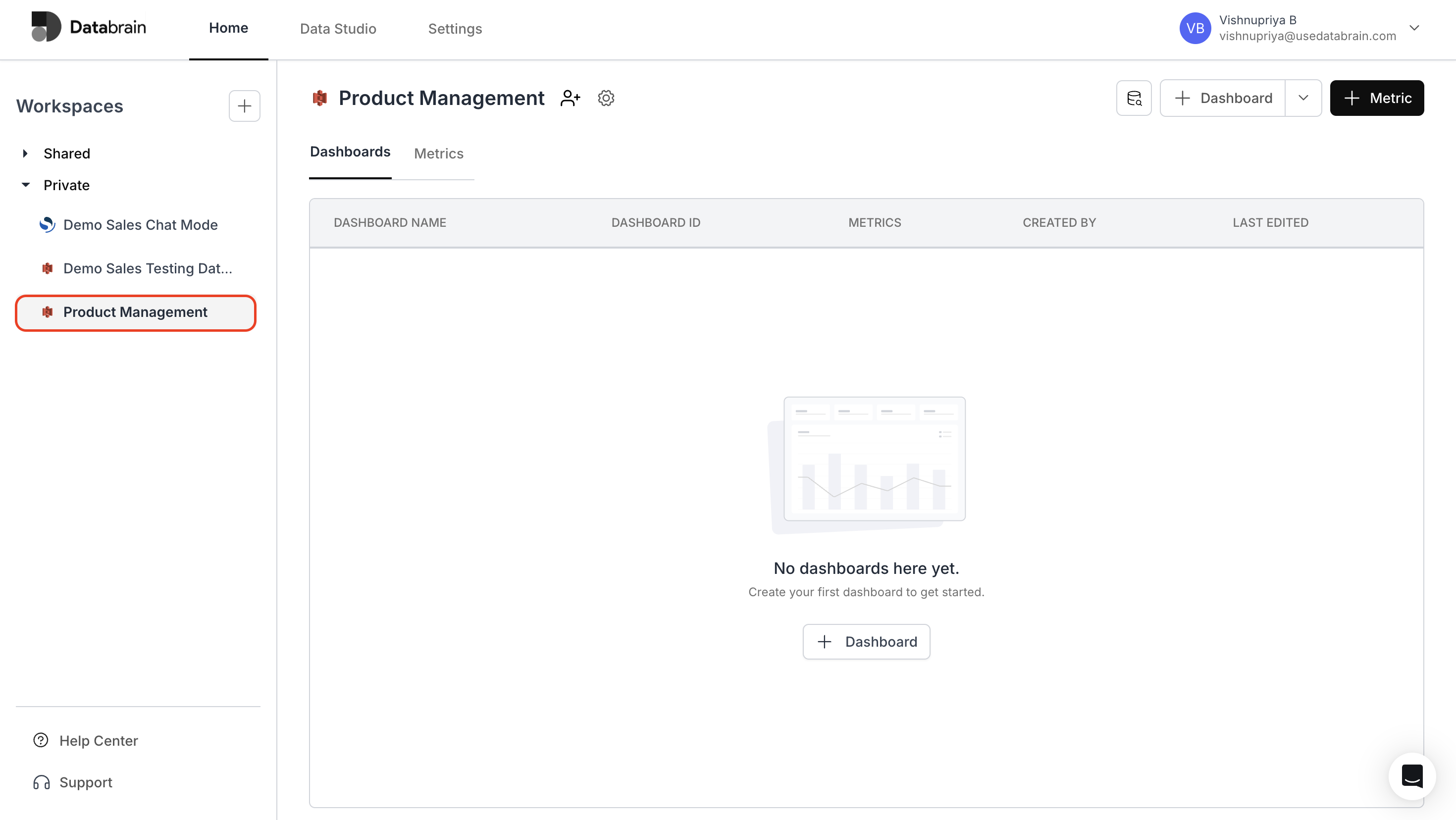
You’ve successfully created a Private Workspace in Databrain!
Your workspace is now secure and visible only to invited members, providing a safe environment to experiment, analyze, and collaborate on sensitive projects.
Your workspace is now secure and visible only to invited members, providing a safe environment to experiment, analyze, and collaborate on sensitive projects.

