1
Access Configuration
- In the “Data” tab, spot the three dots next to a datasource connection and click on it.
- From the dropdown, select “Edit Tenancy”.

2
Edit and Complete the Tenancy Settings
- In the window that opens up, you’ll find all the options you need to tweak your tenancy settings.
- After making the necessary adjustments, ensure you hit the “Complete” button.
- This step locks in your updated organization settings, readying them for action.
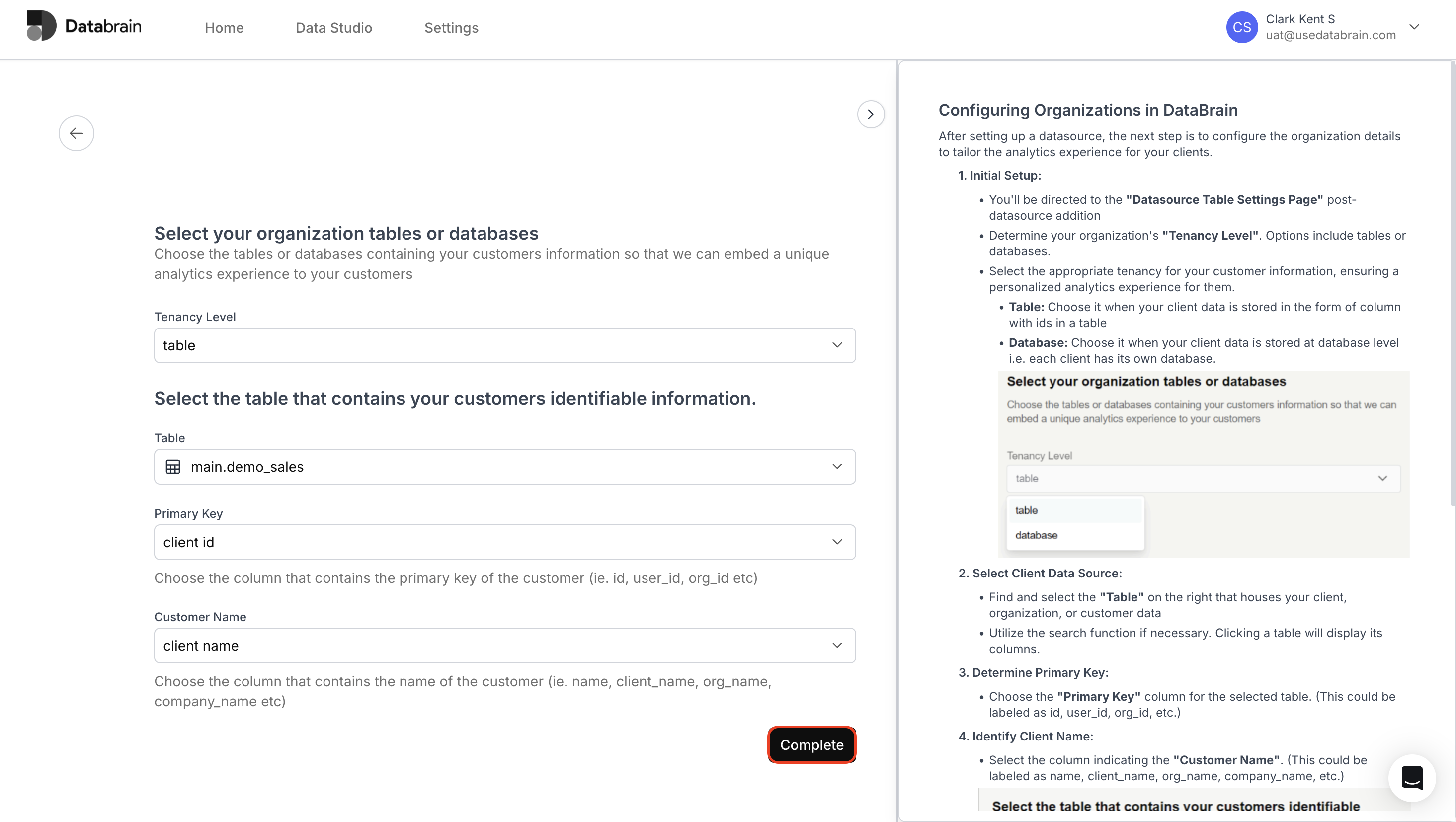
Tenancy settings have been successfully updated. Your data source is now aligned with the latest configuration, ensuring accurate organization-level data segregation and access control.

