Creating a Dashboard Filter with Variable Filter:
- Create Dashboard Filter
- In the “Apply On” section, choose “Variable Filter”
- Assign Variable Name:
- Assign a variable name, for example,
{{global_value}}for Dashboard Filter. - Copy the variable
{{global_value}}for use in your custom SQL query.
- Assign a variable name, for example,
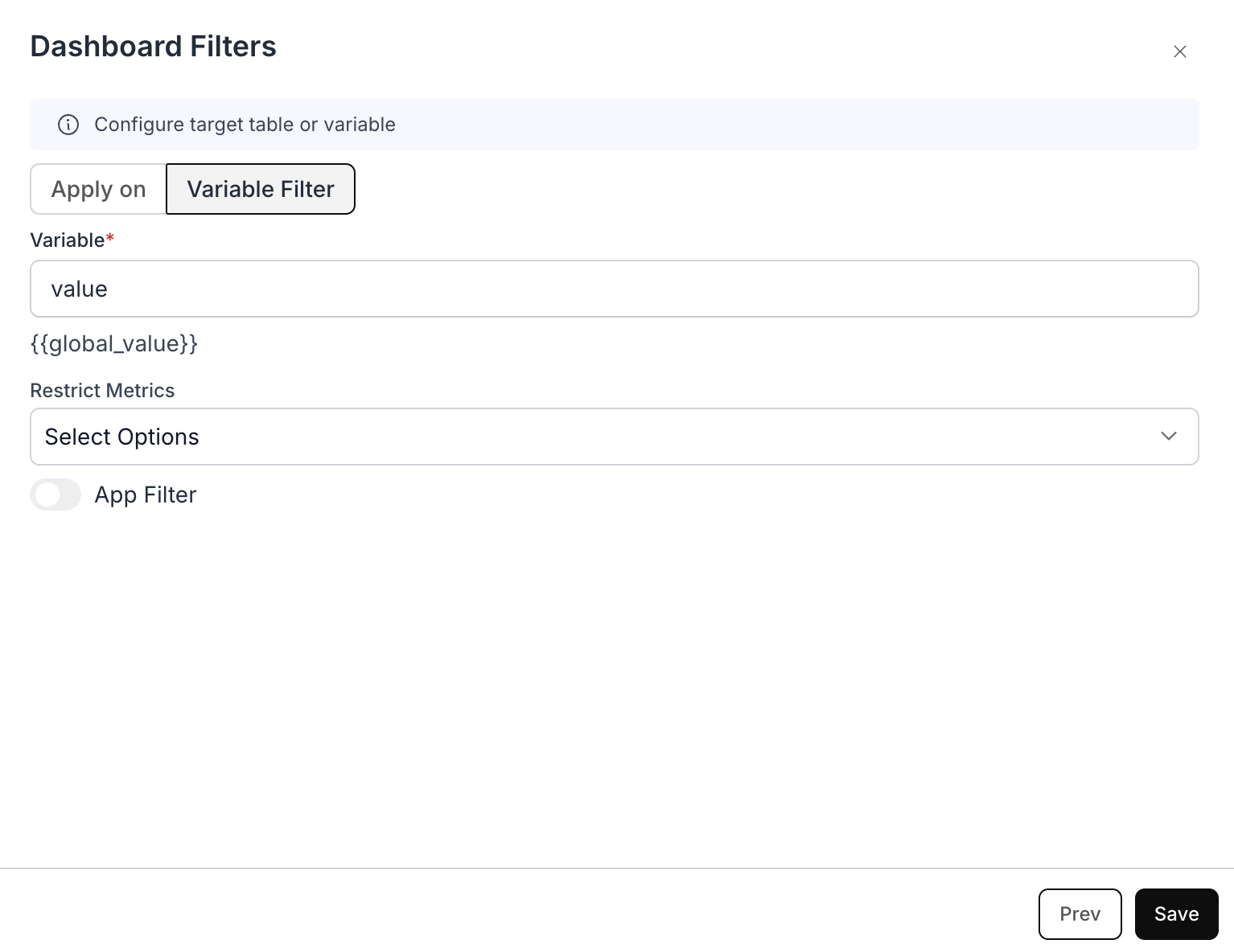
Example Use Case: Dynamic Country Population Analysis
Let’s say you’re building a dashboard where analysts need to quickly filter population data for different countries without modifying the underlying SQL query each time. Here’s how the Dashboard Filter would be valuable: Purpose:- Allows users to dynamically select different countries to view their population data
- Eliminates the need to write separate queries for each country
- Provides a user-friendly interface for non-technical users
- Custom SQL you write:
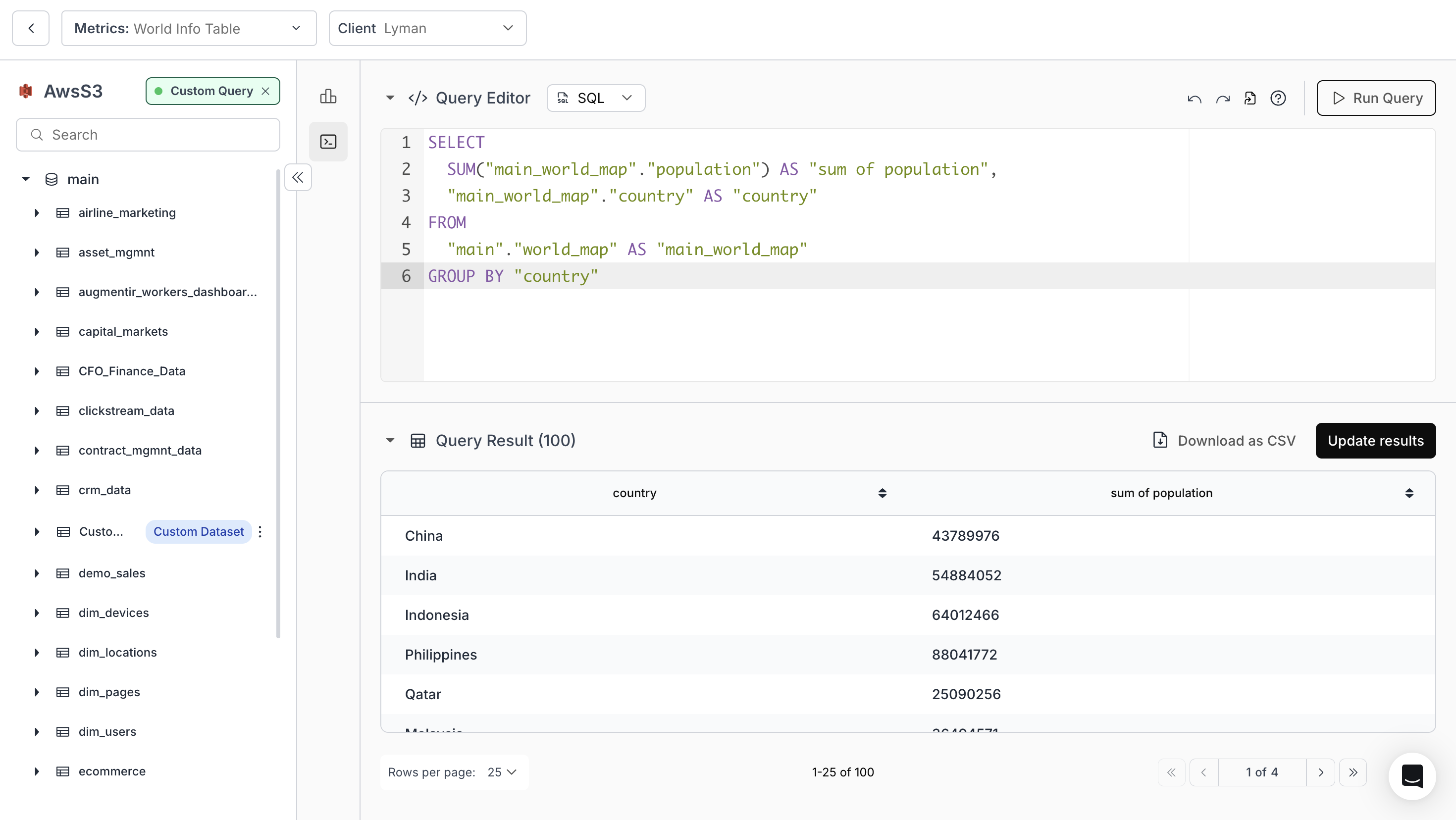
- Custom SQL added with Variable Filter:
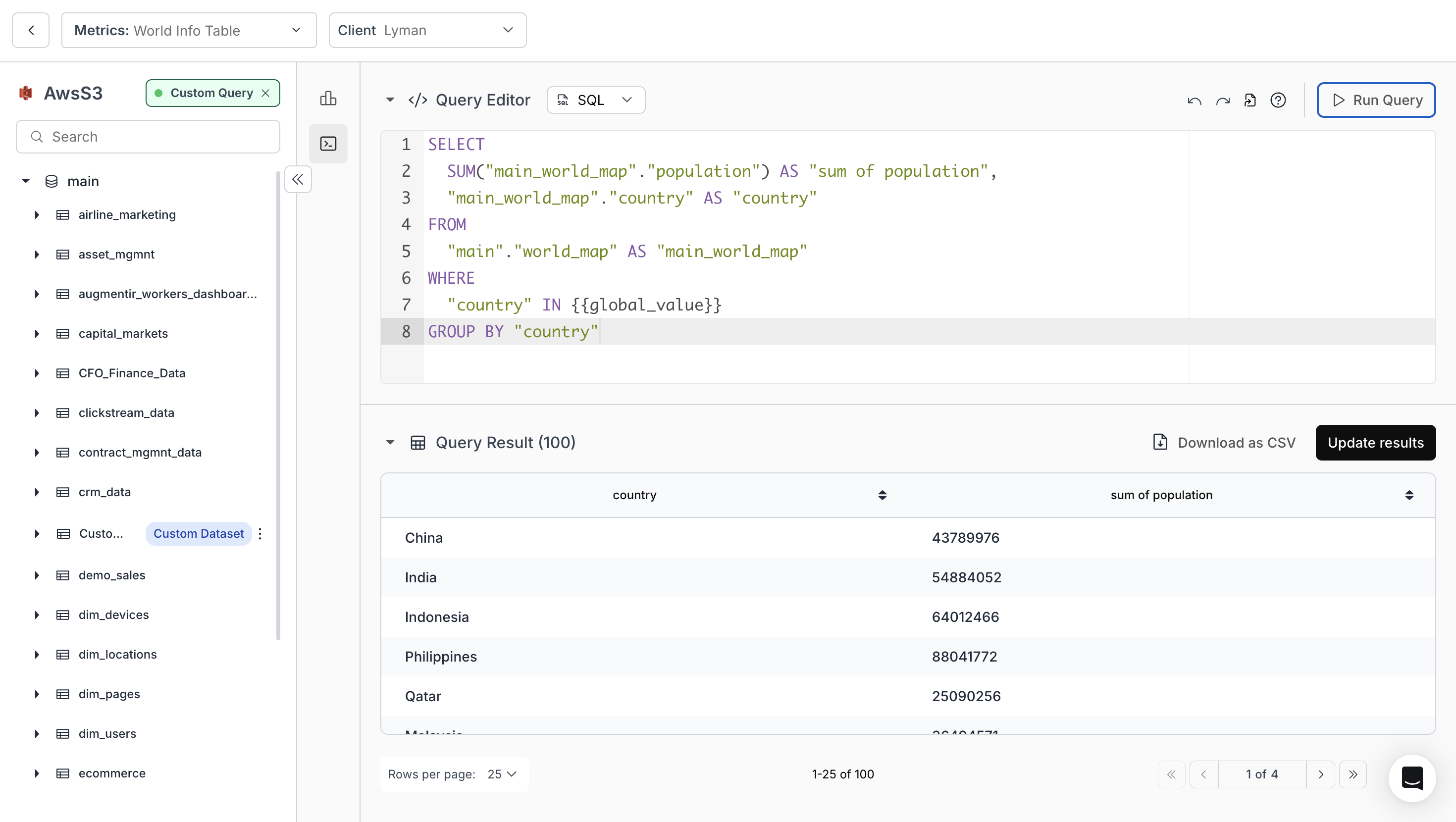
- Resulting SQL:
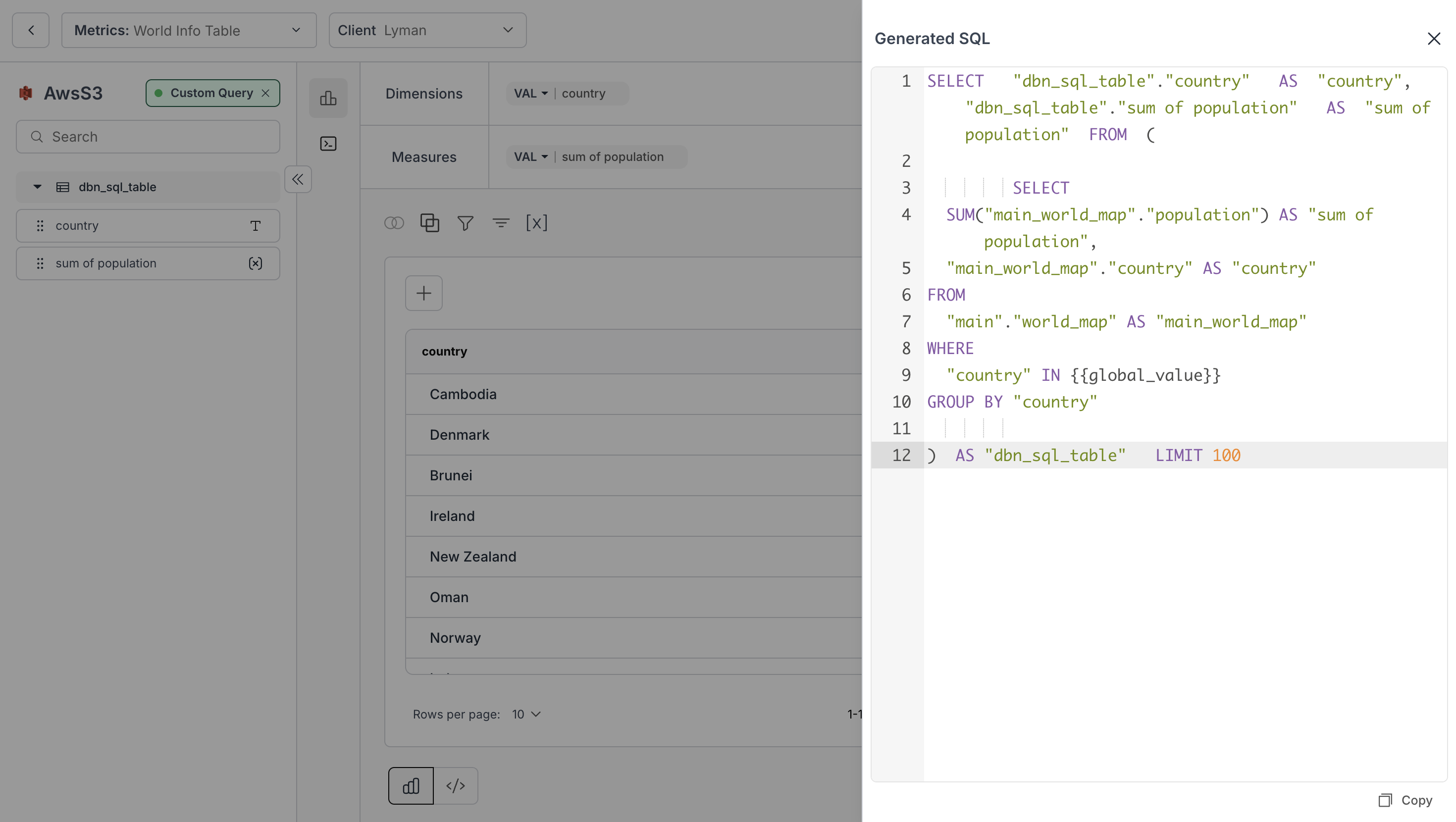
Working:
- Initial SQL query gets all country population data
- Variable Filter adds a WHERE clause with
{{global_value}} - When users select a country from the filter, it automatically updates the query
- Results are instantly filtered to show only the selected country’s data
Dashboard Result After Applying Filter with Variable Value
The metrics are filtered according to the values selected in the dashboard filter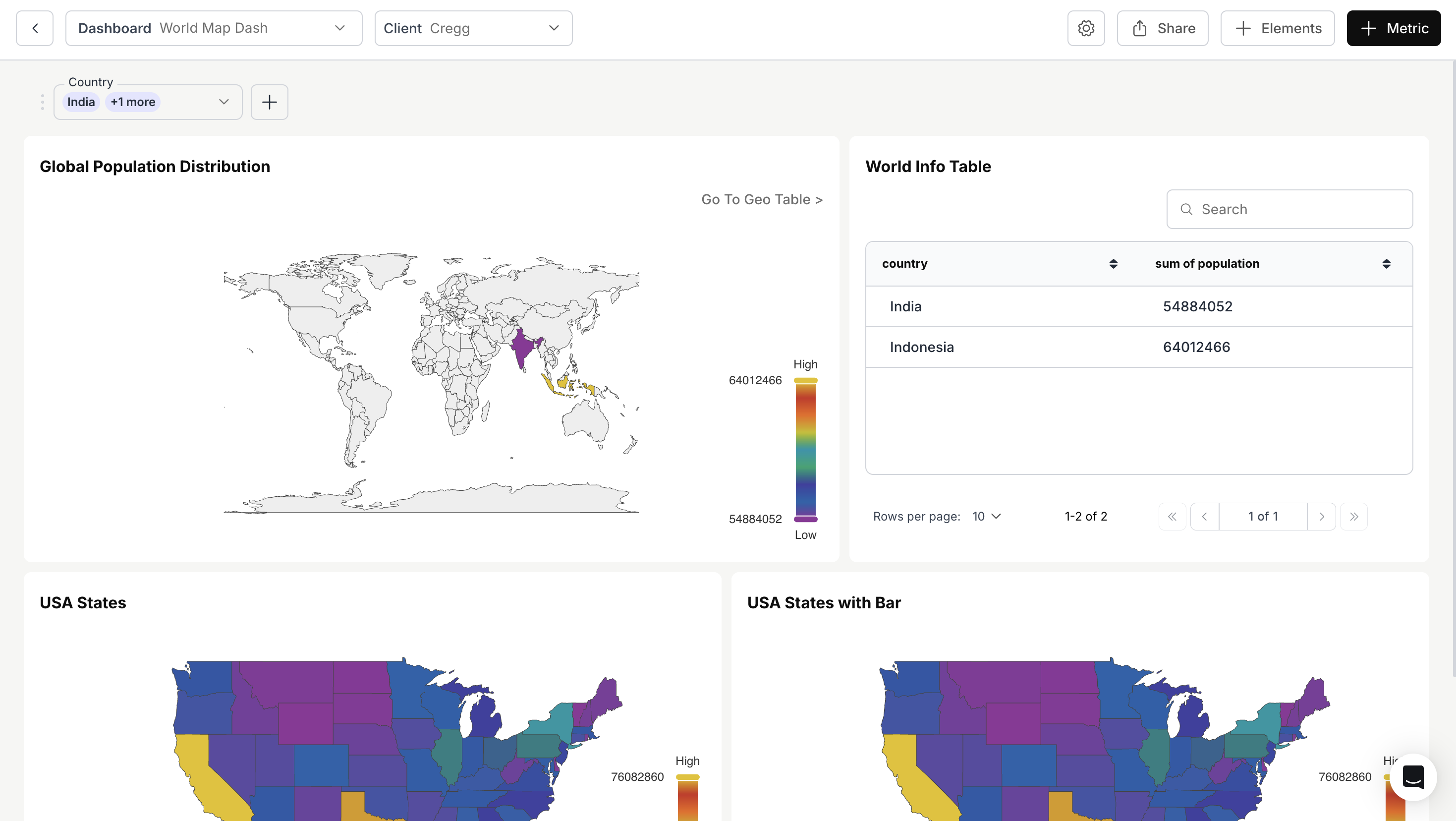
Variable Apply-On Filter configured successfully. The filter now passes the selected value into your SQL query dynamically.

