Master dynamic filtering in Databrain with Variable Filters—your key to building flexible, interactive metrics. This guide demonstrates how to transform static SQL queries into dynamic data explorations, empowering users to filter complex datasets effortlessly.
Using Variable Filter in Metric Filter with Custom SQL
Creating a Metric Filter with Variable Filter:
- Create Metric Filter
- In the “Apply On” section, choose “Variable Filter”.
- Assign Variable Name:
- Assign a variable name, for example,
{{value}}. - Copy the variable
{{value}}for use in your custom SQL query.
- Assign a variable name, for example,
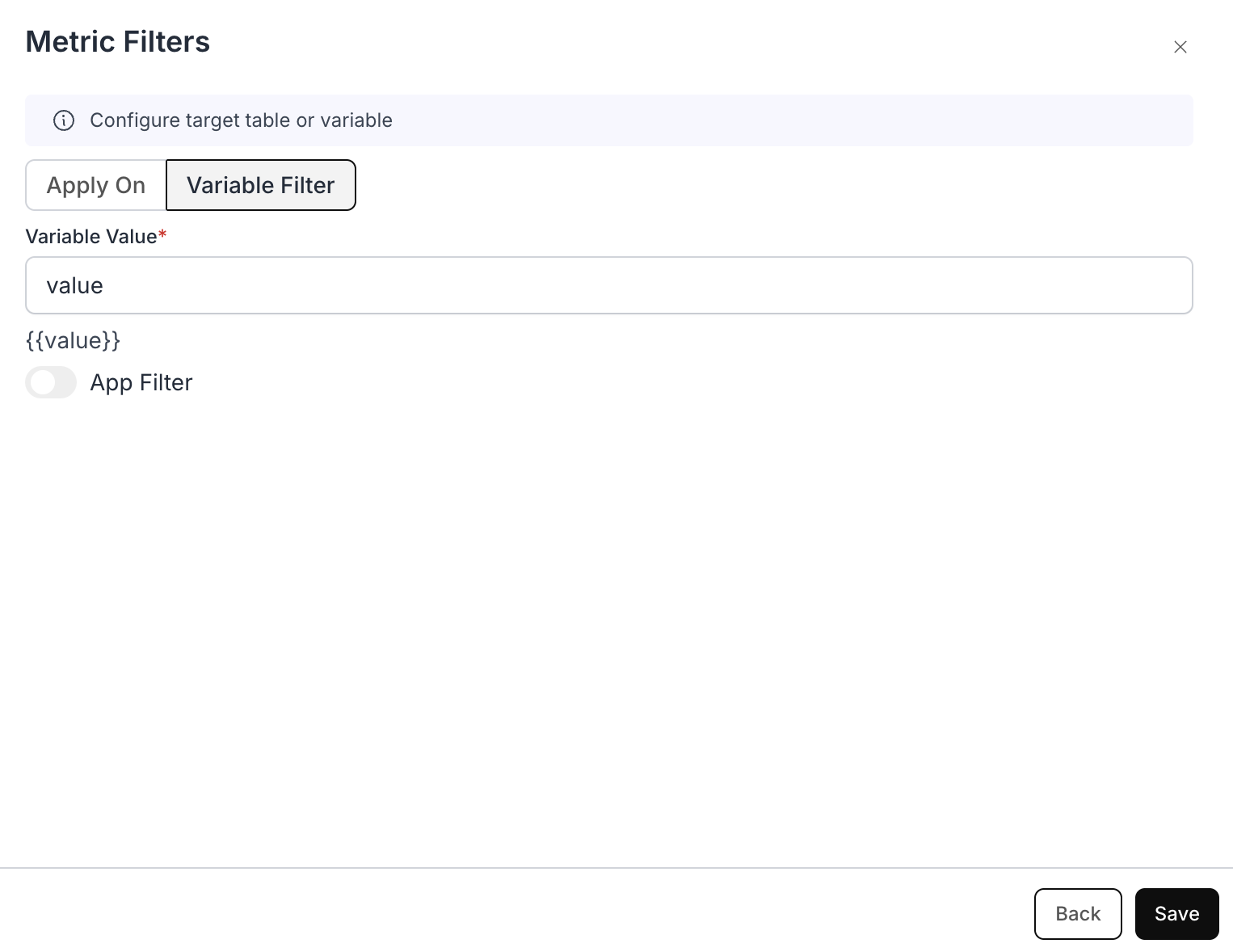
Example Use Case: Dynamic Country Population Analysis
Scenario:
Imagine a dashboard where analysts can quickly filter population data for different countries—without needing to modify the underlying SQL query every time.Purpose of Variable Filter:
Flexible Placement in Queries:The Variable Filter can be used anywhere in the query (e.g.,
SELECT, GROUP BY, or nested subqueries), giving full control over data analysis.
Example Custom SQL Query with Variable Filter:
- Custom SQL you write:
- Custom SQL added with Variable Filter:
- Resulting SQL:
Working:
- The initial SQL query retrieves all country population data.
- The Variable Filter dynamically adds a condition using
{{value}}. - When a user selects a country from the dashboard, the filter updates the query.
- The results are filtered instantly based on the selected country.

