1. Access Metric Filter Settings:
Inside the metric page, click on the ”+” button located above the chart.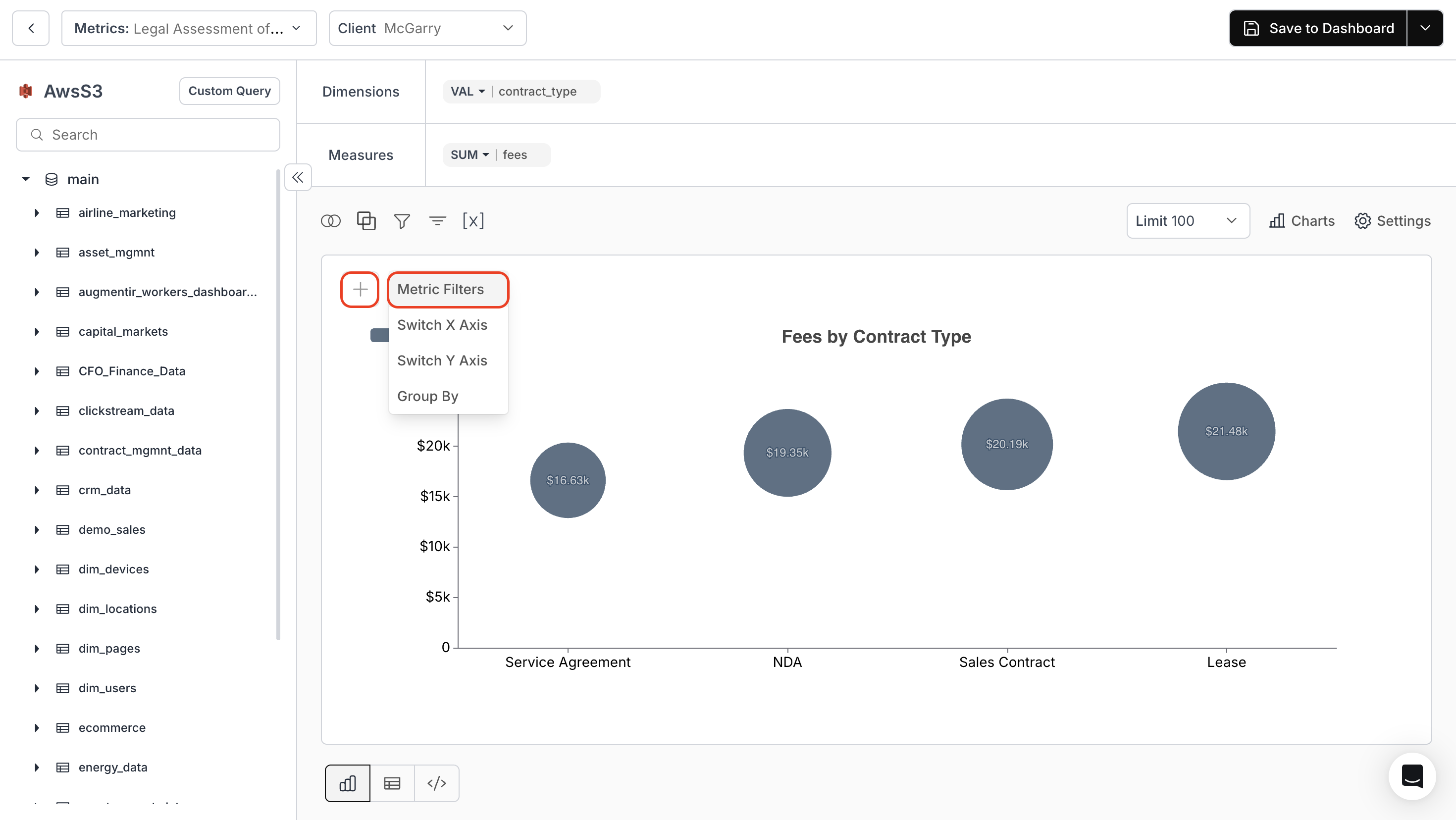
2. Metric Filters:
- Set the “Filter Name” and choose the “Filter Type” from the dropdown.
- Specify the “Datatype”.
- Choose the “Filter Variant” from the dropdown.
- Select the desired table and column.
- If required, save the filter as a “Variable Filter”. This captures a variable’s value for use in your SQL query.
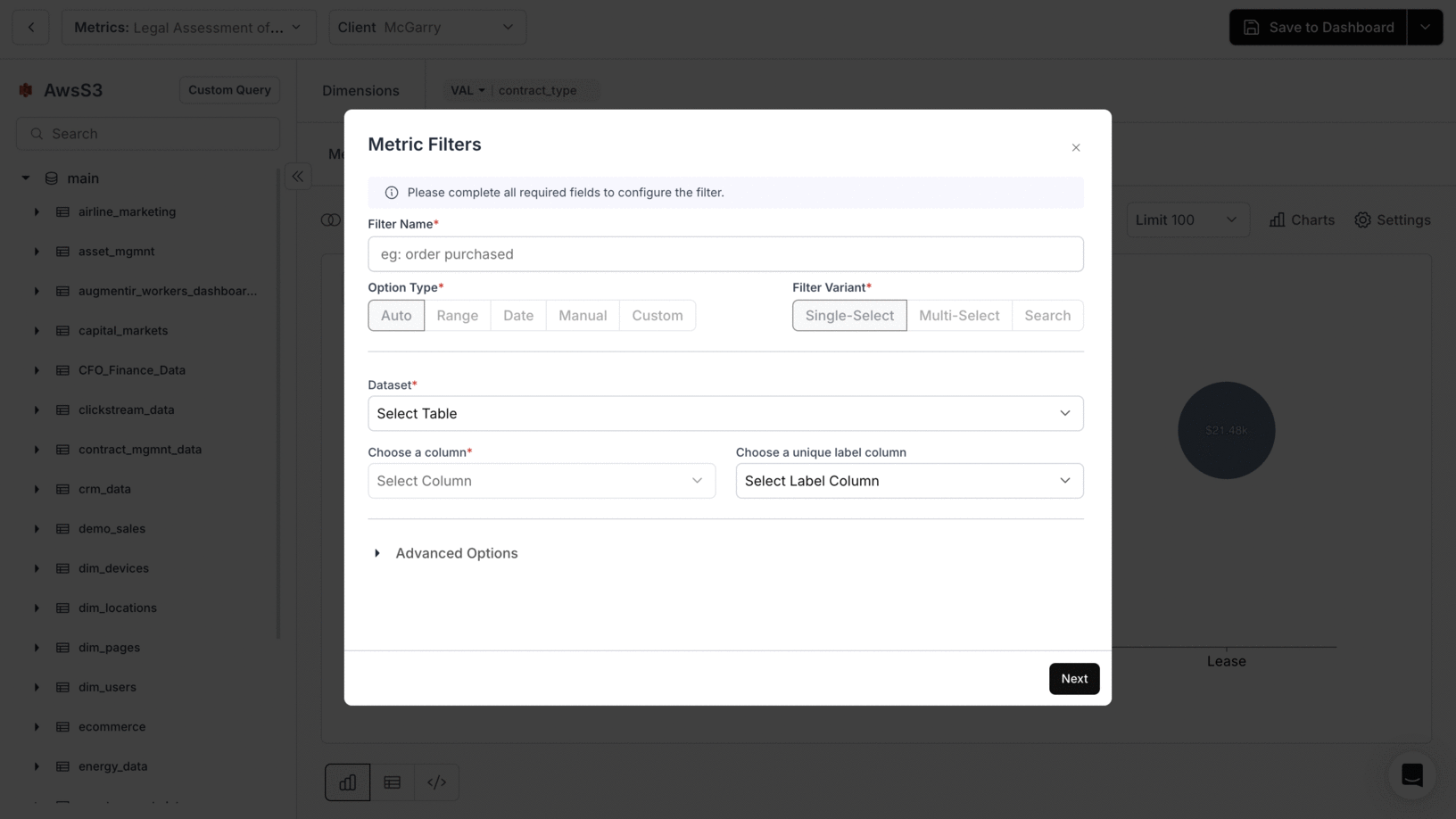
You’ve successfully configured a Metric Filter in Databrain!
Your visualization is now refined, enabling sharper, more targeted insights across your dataset.
Your visualization is now refined, enabling sharper, more targeted insights across your dataset.

