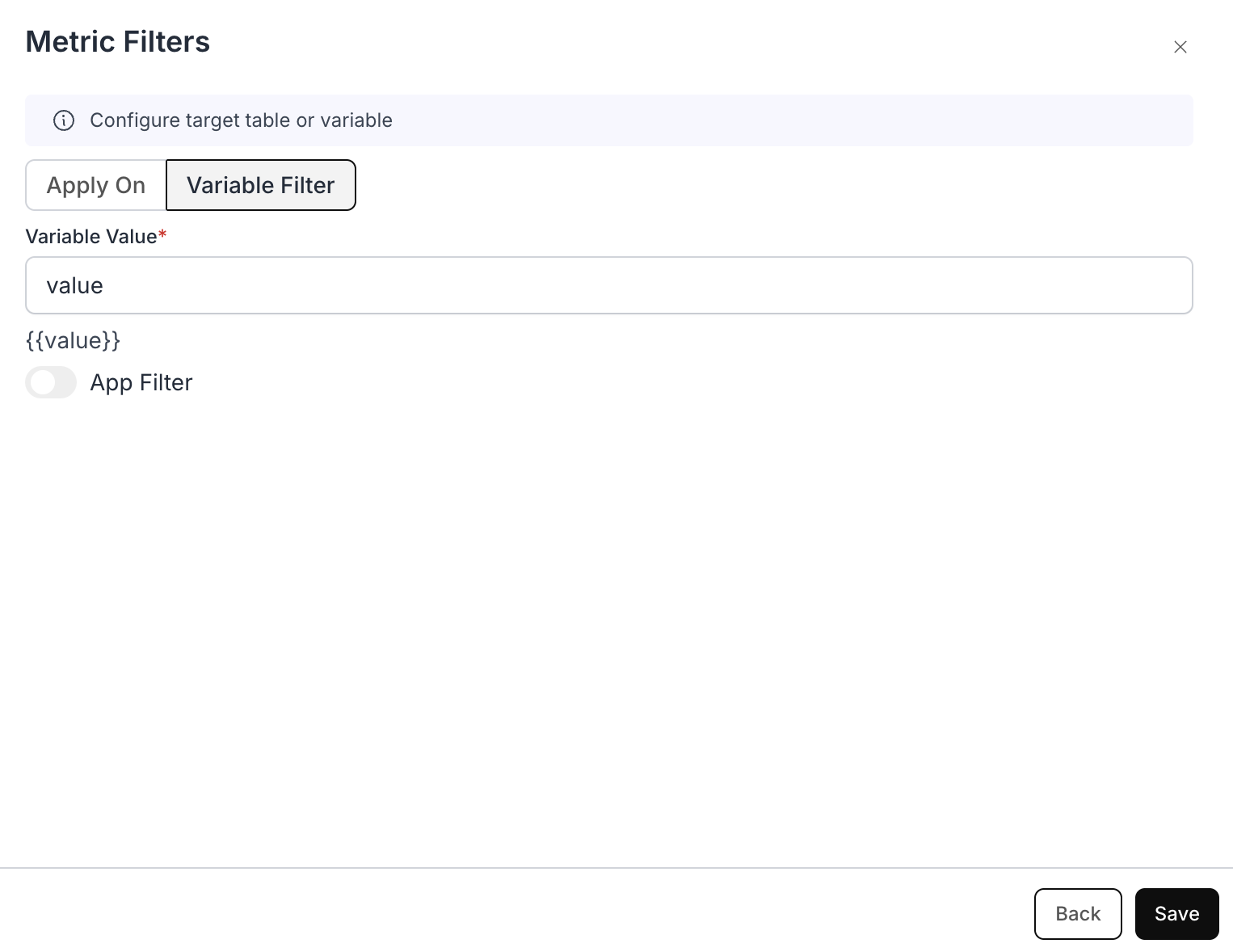Create a Metric Filter
Begin by creating a new metric filter within your dashboard.Write a Custom SQL Query
Create a SQL query to retrieve the data you need for dropdown options. For example:Mention the Alias in the Option
In your filter options, refer to the aliascountryname that you used in your SQL query.


Navigate to “Apply On” Section
Go to the “Apply On” section of the dashboard filter settings.Assign Variable Name
-
Assign a variable name, for example,
{{value}}. -
Copy the variable
{{value}}for use in your custom SQL query.