Configure General Settings
In the General section, you can update key workspace preferences.Edit Workspace Name
Give your workspace a meaningful name that reflects your project or team.Creator Settings
Choose your preferred creation mode:- Power Mode: Enables drag-and-drop functionality or the option to write custom queries.
Select your data connection type (Data Source) and choose the specific Data Source from the dropdown menu. - Chat Mode: Allows users to explore data using keyword-based search. Select your preferred Datamart.
LLM Settings
Choose the preferred LLM (Large Language Model) to be used in Chat Mode and Metric Summary.You can also enable Metric Suggestion, which uses the LLM to suggest metrics during creation.
Theme Settings
Set specific themes for your workspace to personalize its appearance.Delete the Workspace
If needed, you can delete the workspace. Once configured, click Save to apply the changes.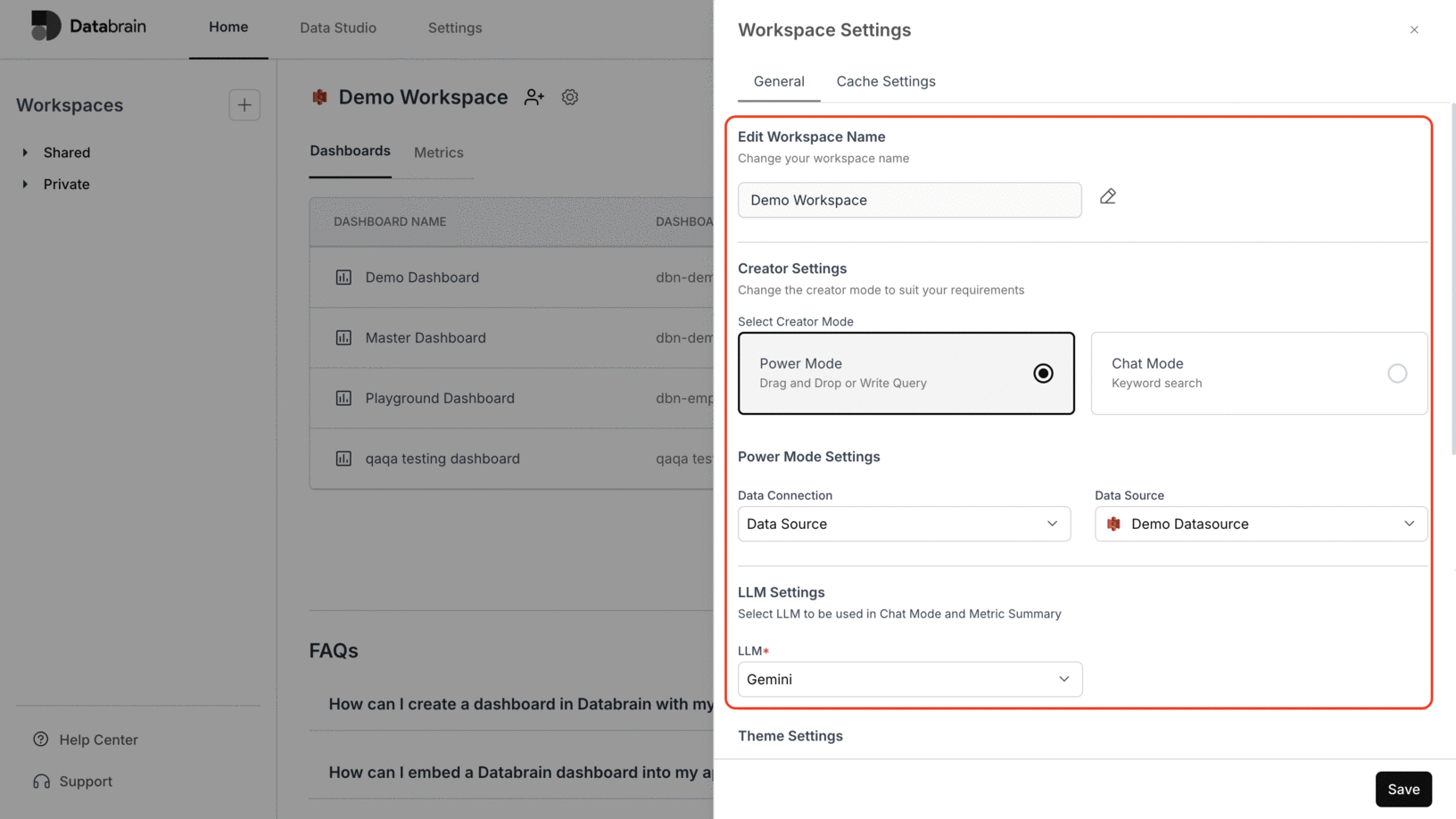
You’ve successfully configured your workspace settings in Databrain!
Your preferences, creation modes, and themes are now applied — enabling a personalized and efficient workspace experience.
Your preferences, creation modes, and themes are now applied — enabling a personalized and efficient workspace experience.

